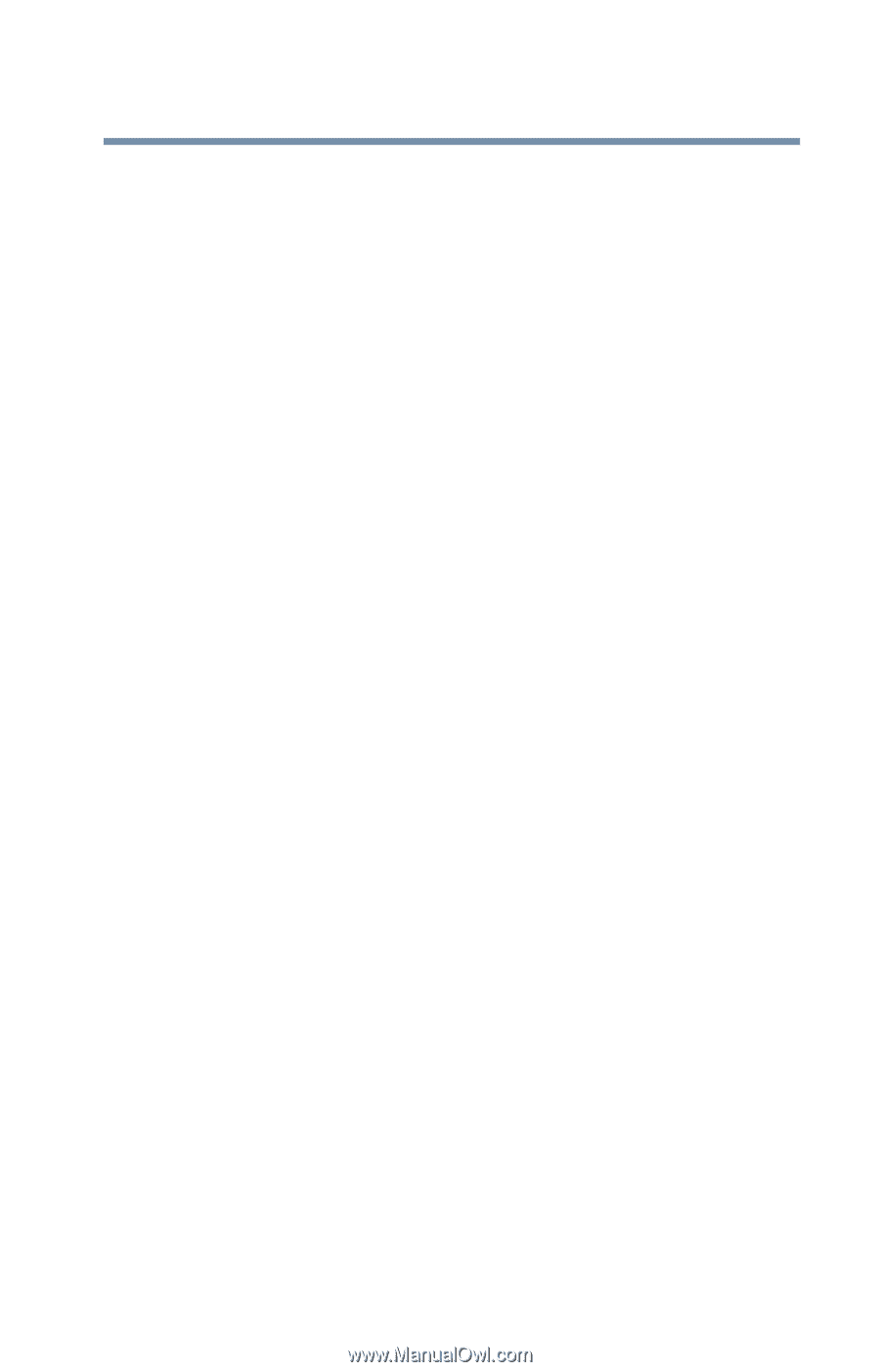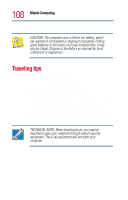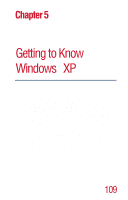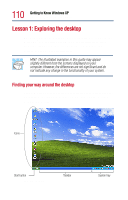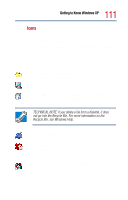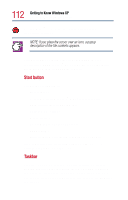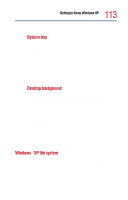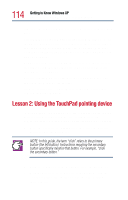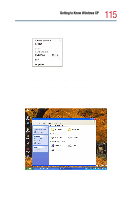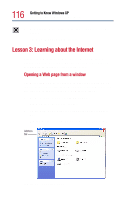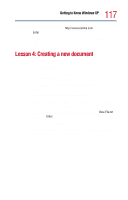Toshiba Satellite 1800-S254 User Guide - Page 113
Windows® XP file system
 |
View all Toshiba Satellite 1800-S254 manuals
Add to My Manuals
Save this manual to your list of manuals |
Page 113 highlights
113 Getting to Know Windows XP Lesson 1: Exploring the desktop To make a program or window active, click the associated button. System tray The system tray displays icons of tasks or programs that run continuously in the background. To learn more about each task, position the cursor over the icon for a few moments and a short description of the task appears. Typical tasks in the system tray are current time, power usage mode, and speaker volume. To activate a specific task, double-click the appropriate system tray icon. Desktop background When you first set up your computer, the background image (also called "wallpaper") on the desktop is the Toshiba background image. You can change the background of your desktop. To change the background: 1 Click Start, click Control Panel, and then double-click Display. 2 Select the Desktop tab, and choose the background you want to display on the desktop. Then click OK. The new background wallpaper is enabled. Windows® XP file system All files on your computer are organized for accessibility using a hierarchal file system. Programs, documents, and other data are held in files. These files can be grouped together in folders, and folders can be grouped inside other folders for convenient organizing. All the files and