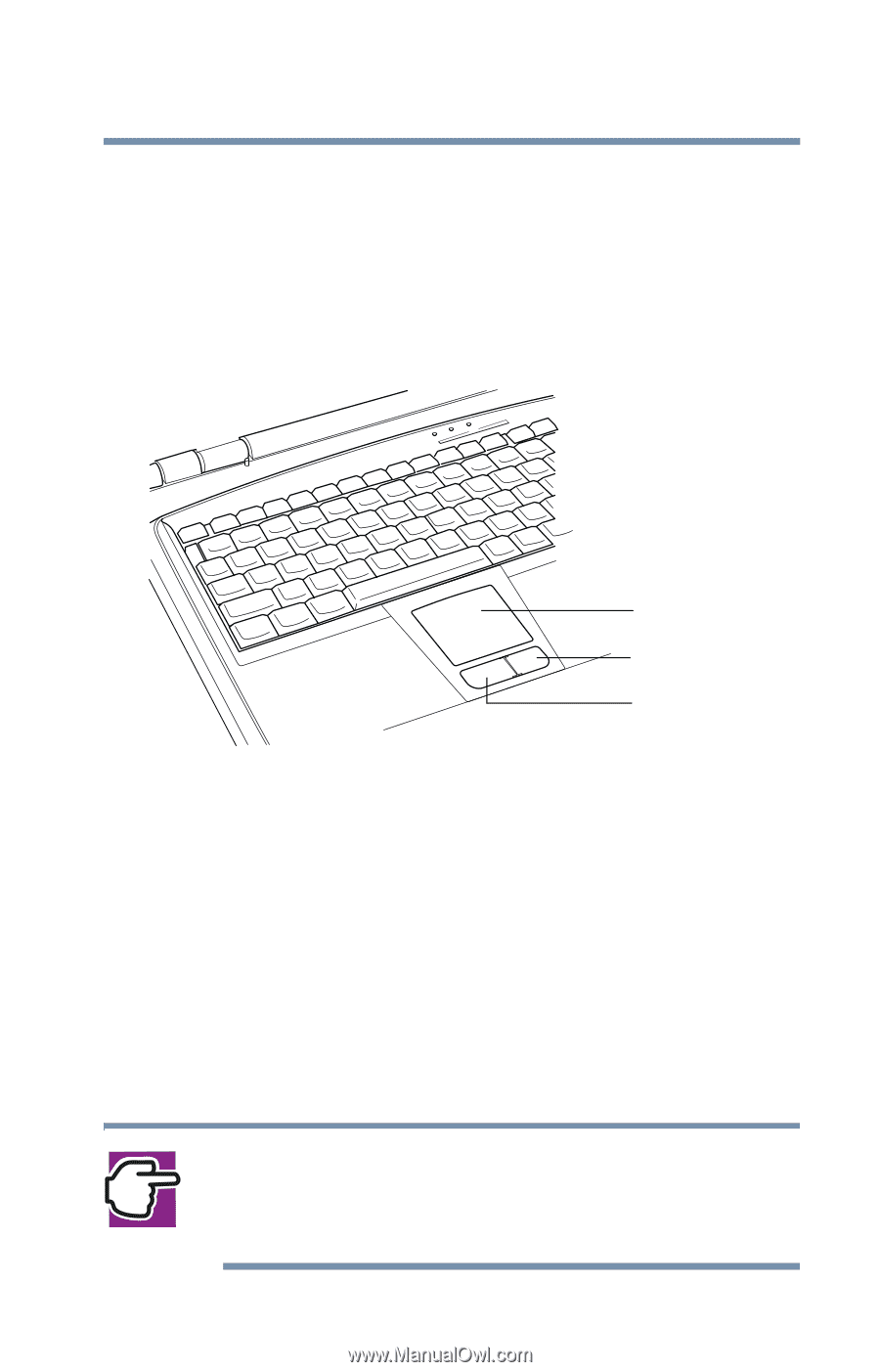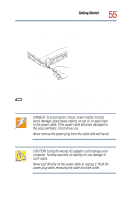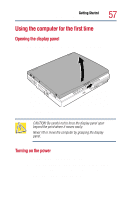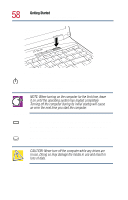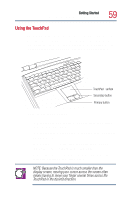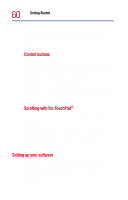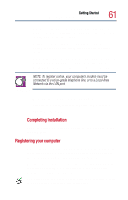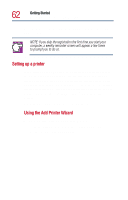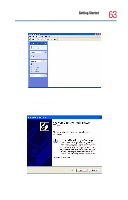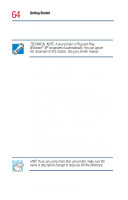Toshiba Satellite 1800-S254 User Guide - Page 59
Using the TouchPad, To move the cursor to the right side of the slide your
 |
View all Toshiba Satellite 1800-S254 manuals
Add to My Manuals
Save this manual to your list of manuals |
Page 59 highlights
Getting Started Using the computer for the first time 59 Using the TouchPad The TouchPad, the small, smooth square cutout located in front of the keyboard, is sensitive to touch and enables you to move the cursor with the stroke of a finger. Simply move your finger on the TouchPad in the direction you would like to move the cursor. TouchPad® surface Secondary button Primary button TouchPad and control buttons ❖ To move the cursor to the top of the page, push your finger forward on the TouchPad. ❖ To move the cursor to the bottom of the page, drag your finger toward yourself. ❖ To move the cursor to the right side of the page, slide your finger across the TouchPad from left to right. ❖ To move the cursor to the left of the page, slide your finger across the TouchPad from right to left. NOTE: Because the TouchPad is much smaller than the display screen, moving your cursor across the screen often means having to move your finger several times across the TouchPad in the desired direction.