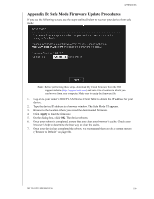Western Digital My Cloud PR4100 User Manual - Page 104
Downloads, Web File Viewer, Quick Status, Cloud Access Links, Downloads and Apps Information - desktop app
 |
View all Western Digital My Cloud PR4100 manuals
Add to My Manuals
Save this manual to your list of manuals |
Page 104 highlights
APPENDICES Quick Status Note: Appears for users not the administrator. The Quick Status area displays the total number of FTP, HTTP, P2P downloads performed. Cloud Access Links Note: These links only display for user accounts. The Cloud Access Links allow you to access the software necessary to gain access to the My Cloud device from your desktop and mobile apps. Downloads and Apps Information Note: These links only display for user accounts. The Downloads and Applications area displays information on the number of downloads and apps available on your device. To access the page associated with each download or applications, click the plus sign. To download files to your location, enter the information required for each download method. Downloads The Downloads page allows you to download files using the following methods: HTTP (Hypertext Transfer Protocol) FTP (File Transfer Protocol) P2P (Peer-to-Peer) 1. In the left pane, click a download method. 2. To download files to your location, enter the information required for each download method. Web File Viewer The Web File Viewer page provides access to the various files contained the My Cloud device for which you have access. On this screen you can see and manage files on the device. MY CLOUD USER MANUAL 98