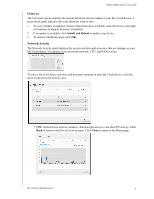Western Digital My Cloud PR4100 User Manual - Page 30
Managing Alerts, Apply
 |
View all Western Digital My Cloud PR4100 manuals
Add to My Manuals
Save this manual to your list of manuals |
Page 30 highlights
THE DASHBOARD AT A GLANCE 2. To add a user, click the plus (+) sign in the lower-right area of the panel. Note: When you enter the email address on the Add User screen, a new cloud access account is created. Once created, the new user receives an email with instructions on how to set up and activate a password for cloud access. 3. Enter the required information and click Apply. Apps The Apps panel displays the apps currently installed on your My Cloud device. To view the installed apps, click the arrow in the lower-right corner of the panel. Managing Alerts Alerts display system messages containing pertinent information about the status of your My Cloud device. Three types of alerts appear on the upper-right area of the dashboard. Alert Icon Type of Alert Informational Warning Critical Description Informational alerts keep you updated on non-vital system information. Example: Reboot Required Warnings present a condition that might cause a problem in the future. Example: Network Disconnected This alert presents an error or problem that has occurred, usually a system failure. Example: Drive Overheating MY CLOUD USER MANUAL 24