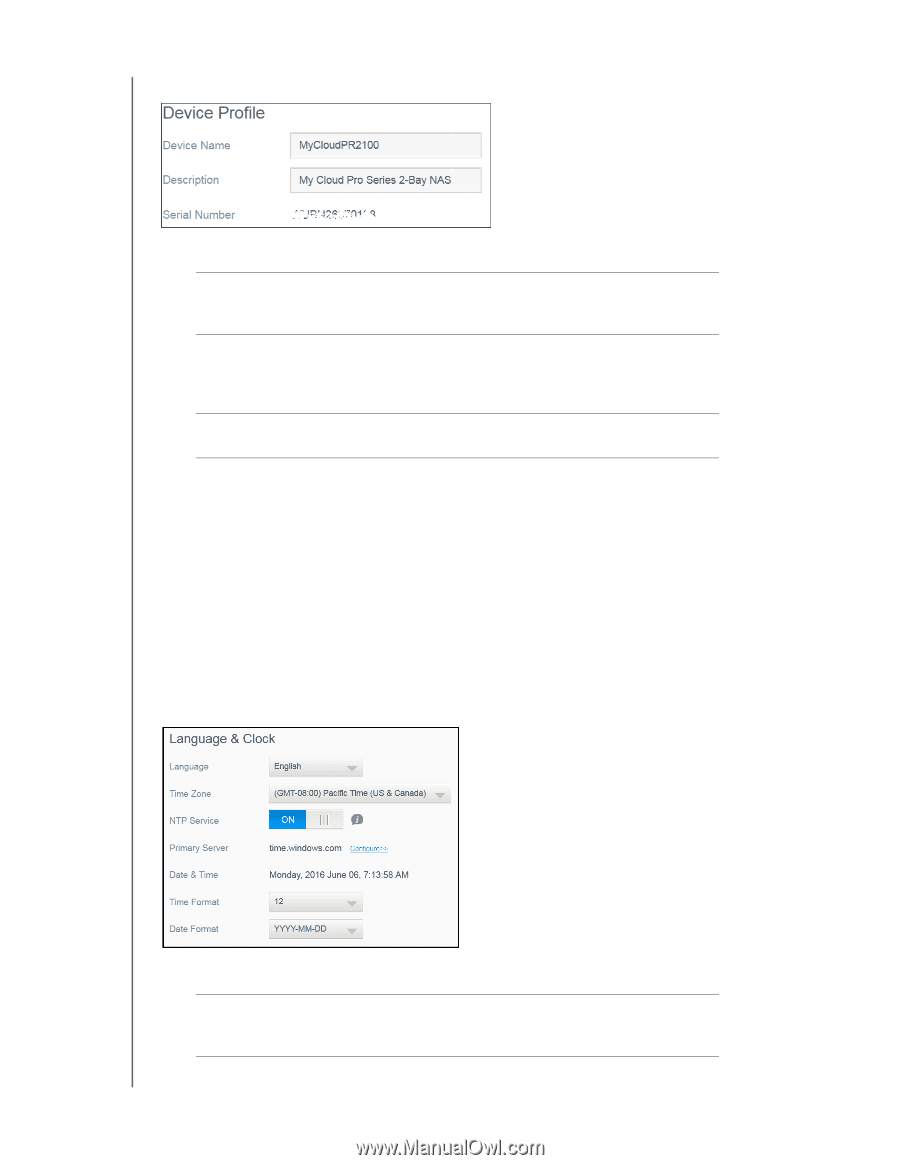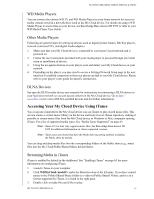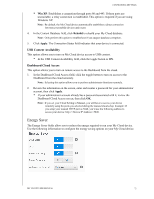Western Digital My Cloud PR4100 User Manual - Page 76
Device Profile, Language and Clock
 |
View all Western Digital My Cloud PR4100 manuals
Add to My Manuals
Save this manual to your list of manuals |
Page 76 highlights
Device Profile CONFIGURING SETTINGS 1. In the Device Profile section of the General page, view or modify the following settings: Device Name Description Serial Number Enter a unique name for your device to identify it on the network. The device name can be up to 15 characters long and cannot include special characters (e.g., @, #, $ etc.). The default description is MyCloud. If desired, enter a different description for your device. The device description can be up to 32 characters long and cannot include special characters (e.g., @, #, $ etc.). Displays the WD-assigned number that identifies the specific unit. This field cannot be updated. 2. If you made any changes, click Apply (appears next to the updated field once a change is made). Note: Throughout the My Cloud dashboard, the Apply, Save and Cancel buttons display only if you make changes. Language and Clock In this section of the General screen, you can change the language that appears in the My Cloud device's interface and set the date and time. The date and time are synchronized to the NTP (Network Time Protocol) server by default. You have the option of setting the date and time manually or allowing the NTP to access the Internet and automatically set the time. If you are not connected to the Internet, you must enter the date and time manually. 1. In the Language & Clock section, you can view or modify the following settings: Language From the drop-down list, select the language you'd like to display on your My Cloud device web pages. The default language is English. MY CLOUD USER MANUAL 70