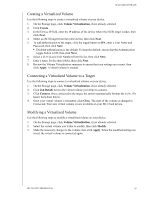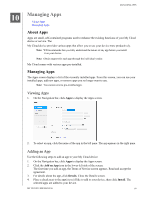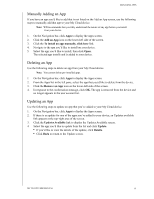Western Digital My Cloud PR4100 User Manual - Page 63
Creating an iSCSI Target, Enabling / Disabling an iSCSI Target, iSCSI Roles, Initiator, Target, iSCSI
 |
View all Western Digital My Cloud PR4100 manuals
Add to My Manuals
Save this manual to your list of manuals |
Page 63 highlights
MANAGING STORAGE iSCSI Roles Initiator: A client computer that accesses storage devices using iSCSI commands over an IP network. Target: A network-attached storage device that provides access to logical disks (which ca n be created on the My Cloud device). Creating an iSCSI Target Use the following steps to create an iSCSI target 1. On the Storage page, click iSCSI, if not already selected. 2. Under iSCSI Targets, click the toggle button to ON to enable iSCSI. 3. Click Create iSCSI Target at the bottom of the screen. 4. On the Create iSCSI Target screen, enter the following information: Alias: The alias should be a descriptive name for your target. Created On: Select the Volume where you'd like the iSCSI target to reside. Size: The size of your target and the unit of information for that size (e.g. GB, TB). Click Next. If you'd like to assign security for your target, click CHAP. - Enter an existing User Name and Password, then confirm the Password. 5. Click Apply. Your new iSCSI target is created and displays in the iSCSI Target List. Enabling / Disabling an iSCSI Target Use the following steps to enable or disable an iSCSI target. Enabling an iSCSI Target 1. On the Storage page, click iSCSI. 2. Under iSCSI Target list, click Details next to the target you'd like to enable. 3. Click Enable. The selected target is now enabled. Disabling an iSCSI Target 1. On the Storage page, click iSCSI. 2. Under iSCSI Target list, click Details next to the target you'd like to disable. 3. Click Disable. The selected target is now disabled. MY CLOUD USER MANUAL 57