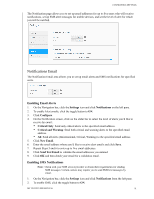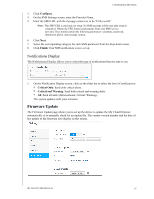Western Digital My Cloud PR4100 User Manual - Page 97
Notifications Email, Enabling Email Alerts, Enabling SMS Notifications
 |
View all Western Digital My Cloud PR4100 manuals
Add to My Manuals
Save this manual to your list of manuals |
Page 97 highlights
CONFIGURING SETTINGS The Notification page allows you to set up email addresses for up to five users who will receive notifications, set up SMS alert messages for mobile devices, and set the level of alert for which you will be notified. Notifications Email The Notification Email area allows you to set up email alerts and SMS notifications for specified users. Enabling Email Alerts 1. On the Navigation bar, click the Settings icon and click Notifications on the left pane. 2. To enable Alert emails, click the toggle button to ON. 3. Click Configure. 4. On the Notification screen, click on the slider bar to select the level of alerts you'd like to receive by email: Critical Only: Send only critical alerts to the specified email address. Critical and Warning: Send both critical and warning alerts to the specified email address. All: Send all alerts (Informational, Critical, Warning) to the specified email address. 5. Click New Email. 6. Enter the email address where you'd like to receive alert emails and click Save. 7. Repeat Steps 5 and 6 to enter up to five email addresses. 8. Click Send Test Email to validate the email addresses you entered. 9. Click OK and then check your email for a validation email. Enabling SMS Notifications Note: Check with your SMS service provider to obtain their requirements for sending SMS messages. Certain carriers may require you to send SMS/text messages by email. 1. On the Navigation bar, click the Settings icon and click Notifications from the left pane. 2. To enable SMS, click the toggle button to ON. MY CLOUD USER MANUAL 91