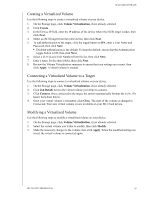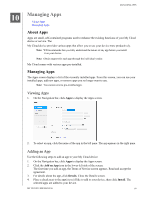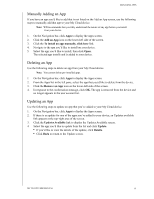Western Digital My Cloud PR4100 User Manual - Page 66
Managing Apps, About Apps, Viewing Apps, Adding an App
 |
View all Western Digital My Cloud PR4100 manuals
Add to My Manuals
Save this manual to your list of manuals |
Page 66 highlights
10 MANAGING APPS Managing Apps About Apps Managing Apps About Apps Apps are small, self-contained programs used to enhance the existing functions of your My Cloud device or service. The My Cloud device provides various apps that allow you to use your device more productively. Note: WD recommends that you fully understand the nature of any app before you install it on your device. Note: Obtain support for each app through the individual vendor. My Cloud comes with various apps pre-installed. Managing Apps The Apps screen displays a list of the currently installed apps. From this screen, you can use your installed apps, add new apps, or remove apps you no longer want to use. Note: You cannot remove pre-installed apps. Viewing Apps 1. On the Navigation bar, click Apps to display the Apps screen. 2. To select an app, click the name of the app in the left pane. The app appears in the right pane. Adding an App Use the following steps to add an app to your My Cloud device. 1. On the Navigation bar, click Apps to display the Apps screen. 2. Click the Add an App icon in the lower-left side of the screen. The first time you add an app, the Terms of Service screen appears. Read and accept the agreement. 3. For details about the app, click Details. Close the Details screen. 4. Place a check next to the app(s) you'd like to add to your device, then click Install. The selected apps are added to your device. MY CLOUD USER MANUAL 60