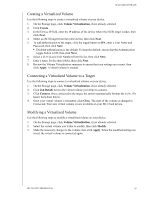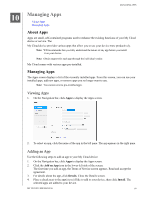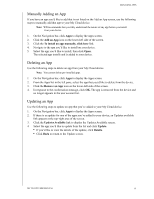Western Digital My Cloud PR4100 User Manual - Page 64
Modifying an iSCSI Target, Enabling iSCSI iSNS Client, Volume Virtualization
 |
View all Western Digital My Cloud PR4100 manuals
Add to My Manuals
Save this manual to your list of manuals |
Page 64 highlights
MANAGING STORAGE Modifying an iSCSI Target Use the following steps to modify an iSCSI target. 1. On the Storage page, click iSCSI. 2. Under iSCSI Target list, click Details next to the target you'd like to modify. 3. Make all of your necessary changes, then click Save. Enabling iSCSI iSNS Client The Internet Storage Name Service (iSNS) protocol is used for interaction between iSNS servers and iSNS clients. iSNS clients are computers, also known as initiators, that are attempting to discover storage devices, also known as targets, on an Ethernet network. Use the following steps to configure the iSCSI iSNS client. Note: iSNS is primarily used to connect to a Windows server. 1. Click iSCSI, if not already selected. 2. Click the toggle button to enable iSCSI. 3. In the iSCSI iSNS Client field, click the toggle button to ON. 4. Click Configure. 5. Enter the iSNS client server address (normally the IP address of your Windows server), then click Apply. Deleting an iSCSI Target Use the following steps to delete an iSCSI target. 1. On the Storage page, click iSCSI. 2. Under iSCSI Target list, click Details next to the target you'd like to delete. 3. Ensure that this is the target you want to delete, then click Delete. 4. Review the warning message, then click OK. The selected target is deleted and removed from the iSCSI Target list. Volume Virtualization Volume Virtualization simplifies scalability by allowing you to map iSCSI targets on other network storage devices and present them as volumes on your My Cloud device. MY CLOUD USER MANUAL 58