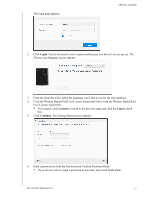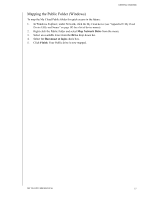Western Digital My Cloud PR4100 User Manual - Page 18
Click the Western Digital End User License Agreement link to read the Western Digital End, Login
 |
View all Western Digital My Cloud PR4100 manuals
Add to My Manuals
Save this manual to your list of manuals |
Page 18 highlights
The login page appears: GETTING STARTED 2. Click Login. You do not need to enter a password because you haven't set one up yet. The Choose your language screen appears: 3. From the drop-down list, select the language you'd like to use for the user interface. 4. Click the Western Digital End User License Agreement link to read the Western Digital End User License Agreement. If you agree, click I accept or return to the previous page and click the I agree check box. 5. Click Continue. The Getting Started screen appears. 6. Enter a password in both the Password and Confirm Password fields. If you do not wish to create a password at this time, leave both fields blank. MY CLOUD USER MANUAL 12

GETTING STARTED
12
MY CLOUD USER MANUAL
The login page appears:
2.
Click
Login
. You do not need to enter a password because you haven’t set one up yet. The
Choose your language screen appears:
3.
From the drop-down list, select the language you’d like to use for the user interface.
4.
Click the Western Digital End User License Agreement link to read the Western Digital End
User License Agreement.
If you agree, click
I accept
or return to the previous page and click the
I agree
check
box.
5.
Click
Continue
. The Getting Started screen appears.
6.
Enter a password in both the Password and Confirm Password fields.
If you do not wish to create a password at this time, leave both fields blank.