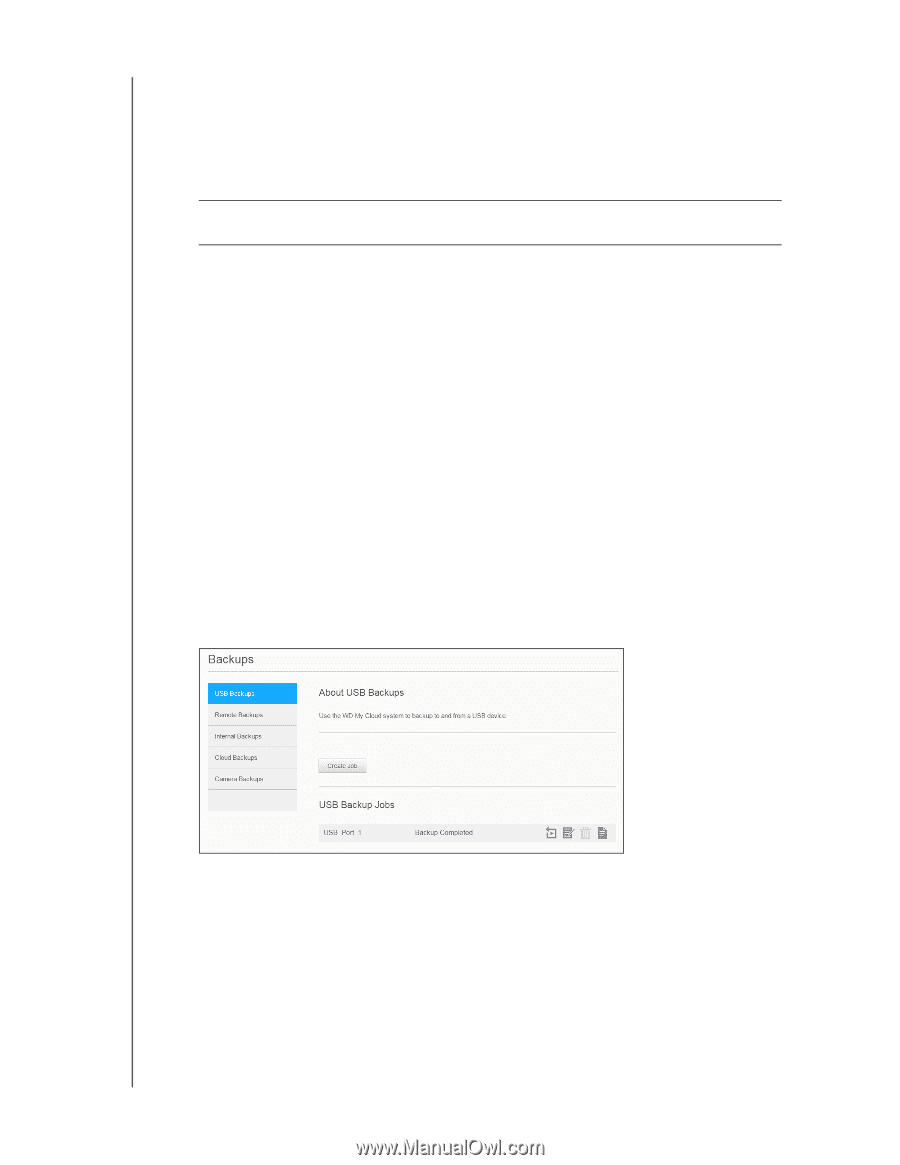Western Digital My Cloud PR4100 User Manual - Page 50
Creating a USB Backup, Creating USB Port Backups
 |
View all Western Digital My Cloud PR4100 manuals
Add to My Manuals
Save this manual to your list of manuals |
Page 50 highlights
BACKING UP AND RETRIEVING FILES The My Cloud device supports the following formats for externally attached USB drives while performing file transfer: FAT32 NTFS HFS+J WARNING! Mounting or ejecting a USB drive while performing a file transfer will interrupt the file transfer process. Creating a USB Backup There are two ways to create a USB backup with your My Cloud device: Back USB port backups: Use the ports on the back of your My Cloud device to backup the data on your USB port to your My Cloud device, or to backup data on your My Cloud device to the inserted USB port. (See "Creating USB Port Backups" on page 44.) Front USB port with USB Copy button: Backs up all of the information on inserted USB device to your My Cloud device. (See "Creating Front USB Port Backups with the USB Copy Button" on page 45.) Creating USB Port Backups Use the following steps to back up your data on your My Cloud device to a USB device or to backup your USB device data to your My Cloud device. Note: This information is applicable only for the USB ports on the back of your My Cloud device. See "Creating Front USB Port Backups with the USB Copy Button" on page 45 for information on creating a USB backup copy using the USB port on the front of your device. 1. On the Navigation bar, click Backups to display the Backups screen. 2. Click USB Backups, if not already selected. 3. Click Create Job. MY CLOUD USER MANUAL 44