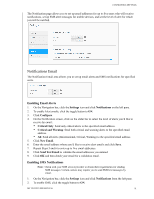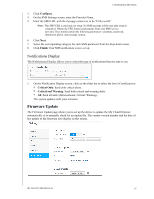Western Digital My Cloud PR4100 User Manual - Page 94
Scan Disk, Format Disk, ISO Mounting, Scanning Your Disk
 |
View all Western Digital My Cloud PR4100 manuals
Add to My Manuals
Save this manual to your list of manuals |
Page 94 highlights
CONFIGURING SETTINGS Scan Disk The Scan Disk area allows you to scan your device's hard disks for any errors. Scanning Your Disk Use the following steps to run a disk scan on your My Cloud device. 1. In the Volume area, select the volume you'd like to scan from the drop-down menu. 2. Click Scan Disk. 3. Review the confirmation message and click OK. Your My Cloud is scanned for disk errors. Format Disk The Format Disk area allows you to format your device's hard disk(s). Formatting Your Disk WARNING! The Format Disk option erases all of the user data and shares permanently, retaining default shares. Data recovery programs cannot be used to restore data; all user data and shares are permanently deleted. Formatting your disk will take several hours to complete. Use the following steps to format the disks on your My Cloud device. 1. In the Volume area, select the volume(s) you'd like to format from the drop-down menu. 2. Click Format Disk. 3. Review the confirmation message, select the check box, and click OK. Your My Cloud begins formatting. ISO Mounting Mounting an ISO file located on your network shares provides file-level access to the file and folder content of the ISO file to users with access to the network share. MY CLOUD USER MANUAL 88