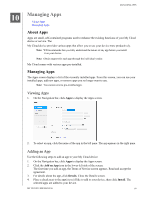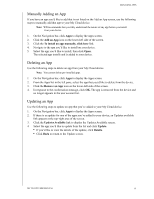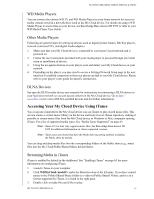Western Digital My Cloud PR4100 User Manual - Page 71
Enabling iTunes, Refreshing iTunes
 |
View all Western Digital My Cloud PR4100 manuals
Add to My Manuals
Save this manual to your list of manuals |
Page 71 highlights
PLAYING/STREAMING VIDEOS, PHOTOS, & MUSIC Enabling iTunes 1. On the Navigation bar, click Settings and then click Media in the left panel. 2. In the iTunes area, iTunes field, click the toggle button to ON to enable iTunes (if not already enabled). Note: iTunes is ON by default. To disable it, click the toggle button to OFF. 3. Click Advanced Options to display additional options for iTunes. Note: If iTunes is OFF, this field does not display on your screen. If you'd like to use a password when accessing your My Cloud device on iTunes, in the Password field: - Click the toggle button to ON. - Enter a password. 4. For Auto Refresh, select the frequency of the media refresh for iTunes from the drop-down menu. 5. Click Apply to save your settings. Refreshing iTunes Use the following steps to refresh the iTunes directory. This allows iTunes to pick up any new media. 1. On the Navigation bar, click Settings and then click Media in the left panel. 2. In the iTunes Database field, click Refresh. MY CLOUD USER MANUAL 65