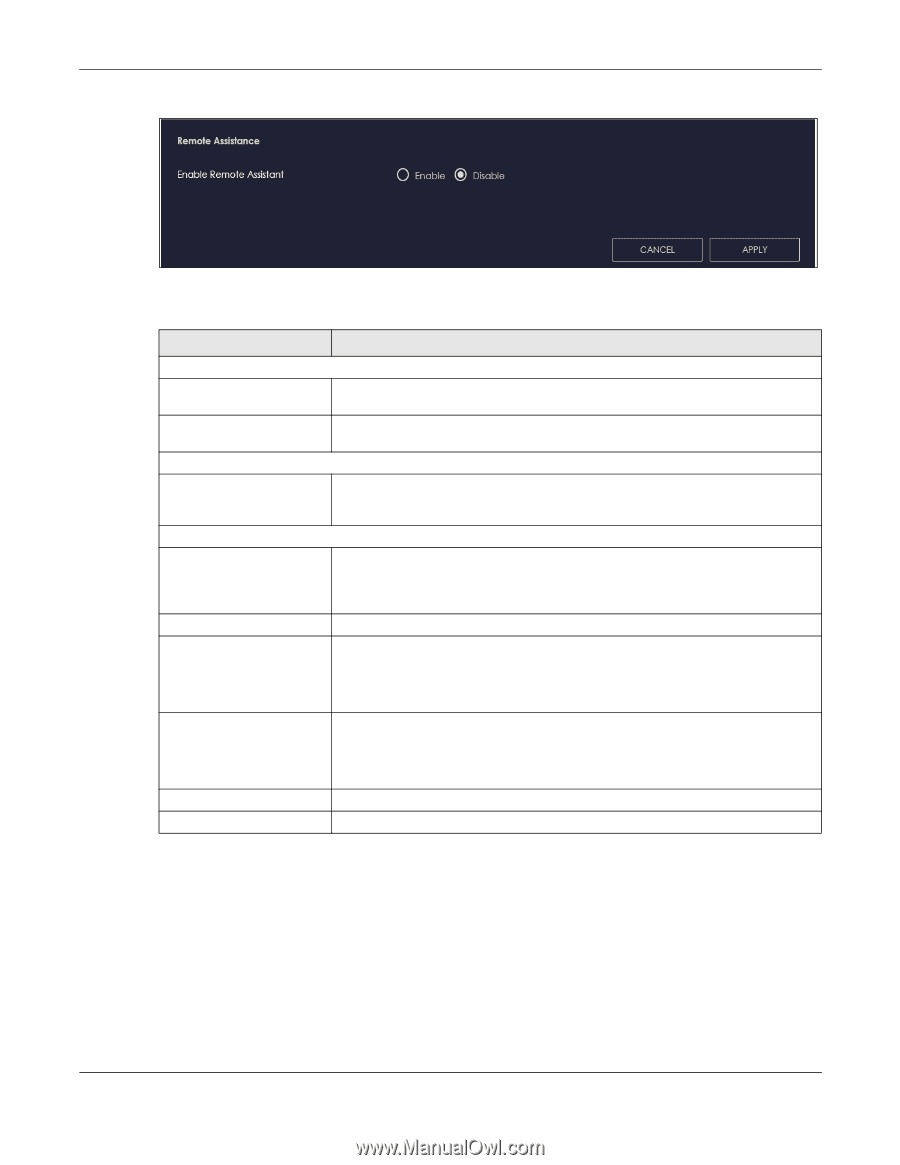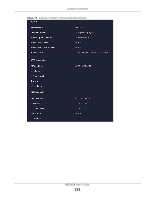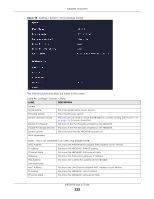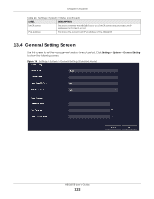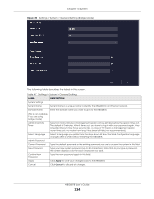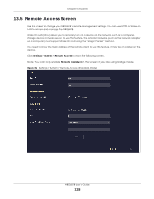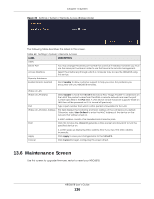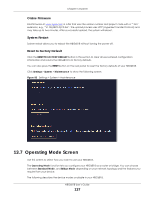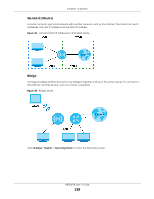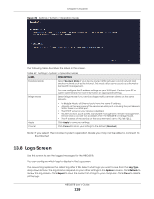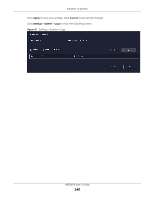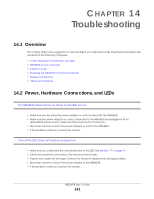ZyXEL ARMOR G1 User Guide - Page 136
Maintenance Screen
 |
View all ZyXEL ARMOR G1 manuals
Add to My Manuals
Save this manual to your list of manuals |
Page 136 highlights
Chapter 13 System Figure 82 Settings > System > Remote Access (Bridge Mode) The following table describes the labels in this screen. Table 48 Settings > System > Remote Access LABEL DESCRIPTION HTTPS Server Port You may change the server port number for a service if needed, however you must use the same port number in order to use that service for remote management. Access Interface Select the interface(s) through which a computer may access the NBG6818 using this service. Remote Assistance Enable Remote Assistant Select Enable to allow customer support to help you solve the problems you encounter with your NBG6818 remotely. Wake on LAN Wake on LAN Status Port Wake on LAN MAC Address Select Enable to have the NBG6818 forward a WoL "Magic Packet" to all devices on the LAN if the packet comes from the WAN or remote network and uses the port number specified in the Port field. A LAN device whose hardware supports Wake on LAN then will be powered on if it is turned off previously. Type a port number from which a WoL packet is forwarded to the LAN. This field displays the hostname and MAC address of the LAN device by default. Otherwise, select User-Defined to enter the MAC Address of the device on the network that will be turned on. Start A MAC address consists of six hexadecimal character pairs. Click this to have the NBG6818 generate a WoL packet and forward it to turn the specified device on. Apply Cancel A screen pops up displaying MAC address error if you input the MAC address incorrectly. Click Apply to save your changes back to the NBG6818. Click Cancel to begin configuring this screen afresh. 13.6 Maintenance Screen Use this screen to upgrade firmware, restart or reset your NBG6818. NBG6818 User's Guide 136