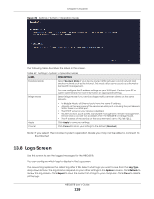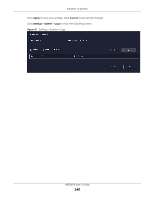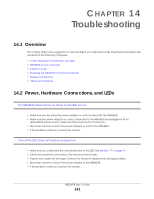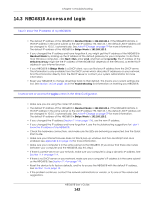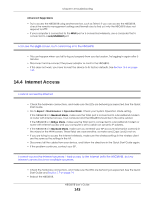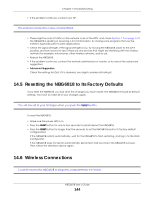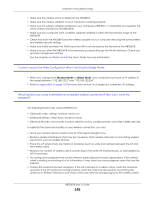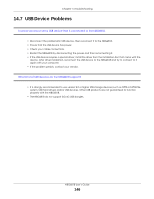ZyXEL ARMOR G1 User Guide - Page 144
Resetting the NBG6818 to Its Factory Defaults, 14.6 Wireless Connections
 |
View all ZyXEL ARMOR G1 manuals
Add to My Manuals
Save this manual to your list of manuals |
Page 144 highlights
Chapter 14 Troubleshooting • If the problem continues, contact your ISP. The Internet connection is slow or intermittent. • There might be a lot of traffic on the network. Look at the LEDs, and check Section 1.7 on page 14. If the NBG6818 is sending or receiving a lot of information, try closing some programs that use the Internet, especially peer-to-peer applications. • Check the signal strength. If the signal strength is low, try moving the NBG6818 closer to the AP if possible, and look around to see if there are any devices that might be interfering with the wireless network (for example, microwaves, other wireless networks, and so on). • Reboot the NBG6818. • If the problem continues, contact the network administrator or vendor, or try one of the advanced suggestions. • Advanced Suggestion Check the settings for QoS. If it is disabled, you might consider activating it. 14.5 Resetting the NBG6818 to Its Factory Defaults If you reset the NBG6818, you lose all of the changes you have made. The NBG6818 re-loads its default settings. You have to make all of your changes again. You will lose all of your changes when you push the RESET button. To reset the NBG6818: • Make sure the power LED is on. • Press the RESET button for one to four seconds to restart/reboot the NBG6818. • Press the RESET button for longer than five seconds to set the NBG6818 back to its factory-default configurations. If the NBG6818 restarts automatically, wait for the NBG6818 to finish restarting, and log in to the Web Configurator. If the NBG6818 does not restart automatically, disconnect and reconnect the NBG6818's power. Then, follow the directions above again. 14.6 Wireless Connections I cannot access the NBG6818 or ping any computer from the WLAN. NBG6818 User's Guide 144