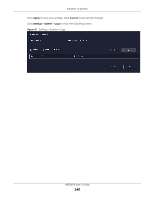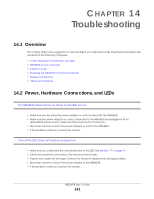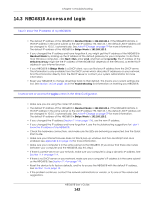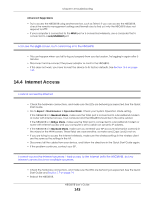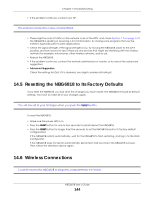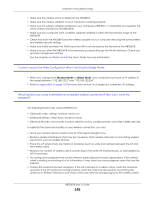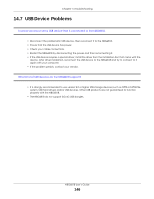ZyXEL ARMOR G1 User Guide - Page 145
Standard Mode, Bridge Mode, I cannot access the Web Configurator after I switched to Bridge Mode.
 |
View all ZyXEL ARMOR G1 manuals
Add to My Manuals
Save this manual to your list of manuals |
Page 145 highlights
Chapter 14 Troubleshooting • Make sure the wireless LAN is enabled on the NBG6818. • Make sure the wireless adapter on your computer is working properly. • Make sure the wireless adapter installed on your computer is IEEE 802.11 compatible and supports the same wireless standard as the NBG6818. • Make sure your computer (with a wireless adapter installed) is within the transmission range of the NBG6818. • Check that both the NBG6818 and the wireless adapter on your computer are using the same wireless and wireless security settings. • Make sure traffic between the WLAN and the LAN is not blocked by the firewall on the NBG6818. • Make sure you allow the NBG6818 to be remotely accessed through the WLAN interface. Check your remote management settings. See the chapter on Wireless LAN in the User's Guide for more information. I cannot access the Web Configurator after I switched to Bridge Mode. • When you change from Standard Mode to Bridge Mode, your computer must have an IP address in the range between "192.168.123.3" and "192.168.123.254". • Refer to Appendix B on page 153 for instructions on how to change your computer's IP address. What factors may cause intermittent or unstabled wireless connection? How can I solve this problem? The following factors may cause interference: • Obstacles: walls, ceilings, furniture, and so on. • Building Materials: metal doors, aluminum studs. • Electrical devices: microwaves, monitors, electric motors, cordless phones, and other wireless devices. To optimize the speed and quality of your wireless connection, you can: • Move your wireless device closer to the AP if the signal strength is low. • Reduce wireless interference that may be caused by other wireless networks or surrounding wireless electronics such as cordless phones. • Place the AP where there are minimum obstacles (such as walls and ceilings) between the AP and the wireless client. • Reduce the number of wireless clients connecting to the same AP simultaneously, or add additional APs if necessary. • Try closing some programs that use the Internet, especially peer-to-peer applications. If the wireless client is sending or receiving a lot of information, it may have too many programs open that use the Internet. • Position the antennas for best reception. If the AP is placed on a table or floor, point the antennas upwards. If the AP is placed at a high position, point the antennas downwards. Try pointing the antennas in different directions and check which provides the strongest signal to the wireless clients. NBG6818 User's Guide 145