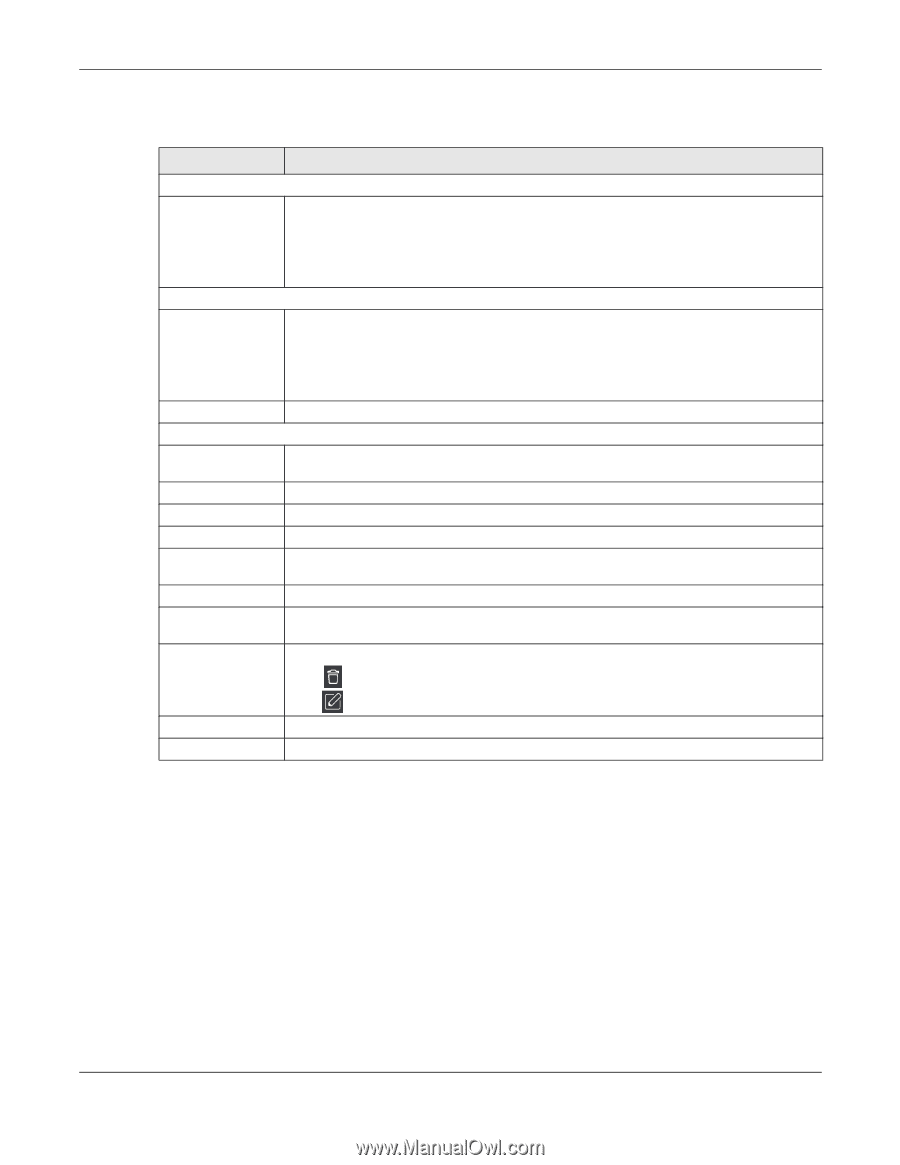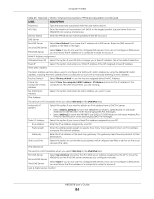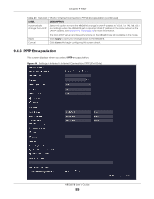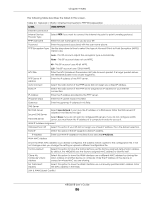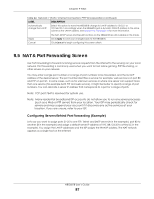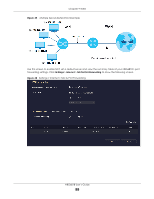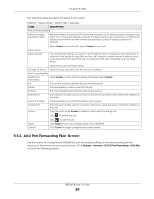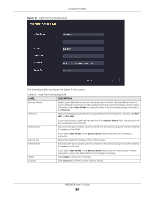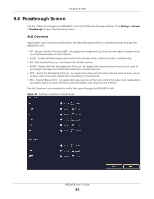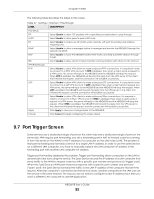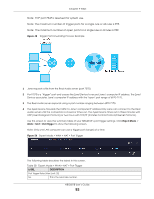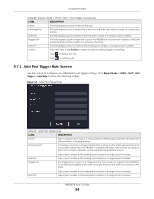ZyXEL ARMOR G1 User Guide - Page 89
Add Port Forwarding Rule Screen, Settings, Internet, NAT & Port Forwarding, Add Rule, LABEL
 |
View all ZyXEL ARMOR G1 manuals
Add to My Manuals
Save this manual to your list of manuals |
Page 89 highlights
Chapter 9 WAN The following table describes the labels in this screen. Table 25 Expert Mode > WAN > NAT > General LABEL DESCRIPTION NAT & Port Forwarding Network Address Translation (NAT) Network Address Translation (NAT) allows the translation of an Internet protocol address used within one network (for example a private IP address used in a local network) to a different IP address known within another network (for example a public IP address used on the Internet). Server Setup Default Server Select Enable to activate NAT. Select Disable to turn it off. You can decide whether you want to use the default server or specify a server manually. In addition to the servers for specified services, NAT supports a default server. A default server receives packets from ports that are not specified in the port forwarding summary table below. Select this to use the default server. Change To Server Select this and manually enter the server's IP address. Port Forwarding Rule Enable Port Forwarding Select Enable to allow port forwarding. Otherwise, select Disable. No. This number uniquely identifies the port forwarding rule. Name This field displays a name to identify this rule. Protocol This is the transport layer protocol used for the service. External Port This is the port number used to connect to this service using the router's external IP address on the WAN. Server IP Address This field displays the internal IP address of the server. Internal Port This is the port number used to connect to this service using the server's internal IP address on the LAN. Actions Click the icons under Actions to delete or edit a port forwarding rule. Click to delete the rule. Apply Cancel Click to edit the rule. Click Apply to save your changes back to the NBG6818. Click Cancel to begin configuring this screen afresh. 9.5.1 Add Port Forwarding Rule Screen Use this screen to configure your NBG6818's port forwarding settings to forward incoming service requests to the servers on your local network. Click Settings > Internet > NAT & Port Forwarding> Add Rule to show the following screen. NBG6818 User's Guide 89