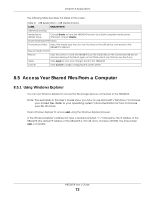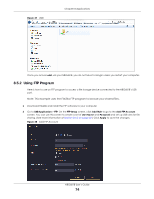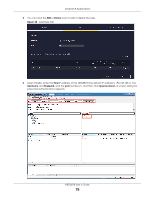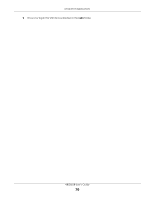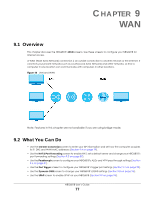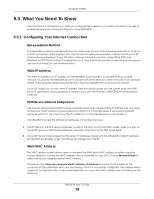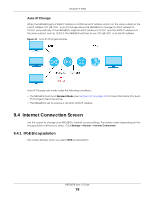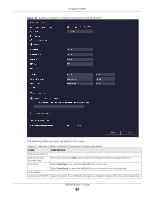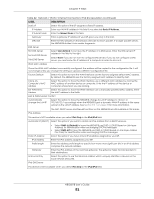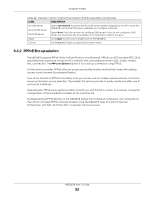ZyXEL ARMOR G1 User Guide - Page 77
WAN, 9.1 Overview, 9.2 What You Can
 |
View all ZyXEL ARMOR G1 manuals
Add to My Manuals
Save this manual to your list of manuals |
Page 77 highlights
CHAPTER 9 WAN 9.1 Overview This chapter discusses the NBG6818's WAN screens. Use these screens to configure your NBG6818 for Internet access. A WAN (Wide Area Network) connection is an outside connection to another network or the Internet. It connects your private networks such as a LAN (Local Area Network) and other networks, so that a computer in one location can communicate with computers in other locations. Figure 40 LAN and WAN Note: Features in this chapter are not available if you are using bridge mode. 9.2 What You Can Do • Use the Internet Connection screen to enter your ISP information and set how the computer acquires its IP, DNS and WAN MAC addresses (Section 9.4 on page 79). • Use the NAT & Port Forwarding screen to enable NAT, set a default server and change your NBG6818's port forwarding settings (Section 9.5 on page 87). • Use the Passthrough screen to configure your NBG6818's ALGs and VPN pass-through settings (Section 9.6 on page 91) • Use the Port Trigger screen to configure your NBG6818's trigger port settings (Section 9.7 on page 92). • Use the Dynamic DNS screen to change your NBG6818's DDNS settings (Section 9.8 on page 95). • Use the UPnP screen to enable UPnP on your NBG6818 (Section 9.9 on page 96). NBG6818 User's Guide 77