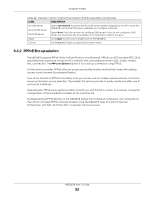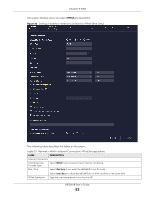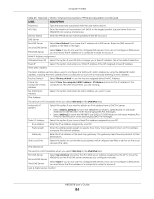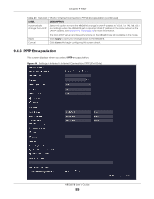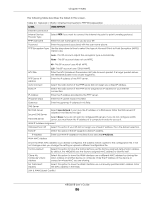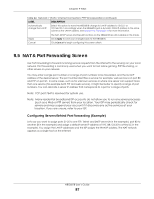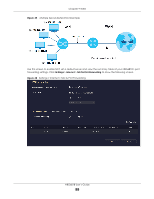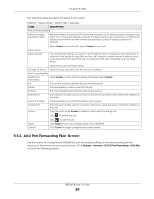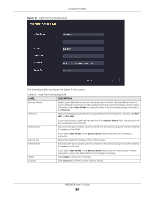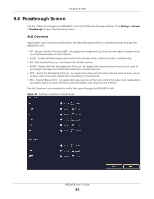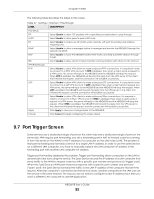ZyXEL ARMOR G1 User Guide - Page 87
NAT & Port Forwarding Screen, Configuring Servers Behind Port Forwarding Example
 |
View all ZyXEL ARMOR G1 manuals
Add to My Manuals
Save this manual to your list of manuals |
Page 87 highlights
Chapter 9 WAN Table 24 Network > WAN > Internet Connection: PPTP Encapsulation (continued) LABEL DESCRIPTION Automatically change the LAN IP Select this option to have the NBG6818 change its LAN IP address to 10.0.0.1 or 192.168.123.1 accordingly when the NBG6818 gets a dynamic WAN IP address in the same subnet as the LAN IP address. See Section 9.3.1 on page 78 for more information. Apply Cancel The NAT, DHCP server and firewall functions on the NBG6818 are still available in this mode. Click Apply to save your changes back to the NBG6818. Click Cancel to begin configuring this screen afresh. 9.5 NAT & Port Forwarding Screen Use Port Forwarding to forward incoming service requests from the Internet to the server(s) on your local network. Port forwarding is commonly used when you want to host online gaming, P2P file sharing, or other servers on your network. You may enter a single port number or a range of port numbers to be forwarded, and the local IP address of the desired server. The port number identifies a service; for example, web service is on port 80 and FTP on port 21. In some cases, such as for unknown services or where one server can support more than one service (for example both FTP and web service), it might be better to specify a range of port numbers. You can allocate a server IP address that corresponds to a port or a range of ports. Note: TCP port 7547 is reserved for system use. Note: Many residential broadband ISP accounts do not allow you to run any server processes (such as a Web or FTP server) from your location. Your ISP may periodically check for servers and may suspend your account if it discovers any active services at your location. If you are unsure, refer to your ISP. Configuring Servers Behind Port Forwarding (Example) Let's say you want to assign ports 21-25 to one FTP, Telnet and SMTP server (A in the example), port 80 to another (B in the example) and assign a default server IP address of 192.168.123.35 to a third (C in the example). You assign the LAN IP addresses and the ISP assigns the WAN IP address. The NAT network appears as a single host on the Internet. NBG6818 User's Guide 87