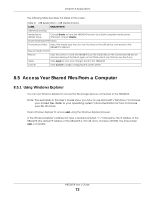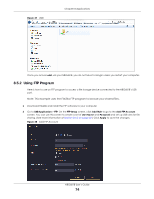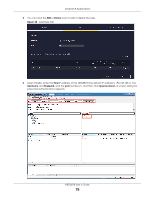ZyXEL ARMOR G1 User Guide - Page 70
Add FTP Account Screen, USB Application, Add Rule, LABEL, DESCRIPTION
 |
View all ZyXEL ARMOR G1 manuals
Add to My Manuals
Save this manual to your list of manuals |
Page 70 highlights
Chapter 8 Applications Figure 33 USB Application > FTP The following table describes the labels in this screen. Table 19 Expert Mode > Applications > File Sharing > FTP LABEL DESCRIPTION Enable FTP Port User Accounts No. Status User Name USB Upstream Bandwidth Downstream Bandwidth Actions Select this to enable the FTP server on the NBG6818 for file sharing using FTP. You may change the server port number for FTP if needed, however you must use the same port number in order to use that service for file sharing. Before you can share files you need a user account. Configure the following fields to set up a file-sharing account. This is the index number of the user account. This field displays whether a user account is activated or not. Select the check box to enable the account. Clear the check box to disable the account. This field displays the user name that will be allowed to access the shared files. This field displays the user's access rights to the USB storage device which is connected to the NBG6818's USB port. This field shows the maximum bandwidth (in Kbps) allowed for incoming FTP traffic. This field shows the maximum bandwidth (in Kbps) allowed for outgoing FTP traffic. Click the icons under Actions to delete or edit a port forwarding rule. Click to delete an existing trigger port settings. Apply Cancel Click to edit an existing trigger port settings. Click Apply to save your changes back to the NBG6818. Click Cancel to begin configuring this screen afresh. 8.4.2.1 Add FTP Account Screen Use this screen to configure settings for a FTP account. Click USB Application > FTP > Add Rule to show the following screen. NBG6818 User's Guide 70