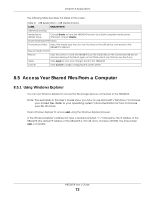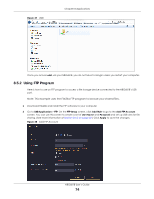ZyXEL ARMOR G1 User Guide - Page 69
FTP Server Screen, USB Application, LABEL, DESCRIPTION
 |
View all ZyXEL ARMOR G1 manuals
Add to My Manuals
Save this manual to your list of manuals |
Page 69 highlights
Chapter 8 Applications Figure 32 USB Application > SAMBA > Add Rule The following table describes the labels in this screen. Table 18 USB Application > SAMBA > Add Rule LABEL DESCRIPTION Status Select Enable to enable the account. User Name Password USB Select Disable to disable the account. Enter a user name that will be allowed to access the shared files. You can enter up to 20 characters. Only letters and numbers allowed. Enter the password used to access the shared files. You can enter up to 20 characters. Only letters and numbers are allowed. The password is case sensitive. Specify the user's access rights to the USB storage device which is connected to the NBG6818's USB port. Read & Write - The user has read and write rights, meaning that the user can create and edit the files on the connected USB device. Read - The user has read rights only and can not create or edit the files on the connected USB device. Apply Cancel None - The user cannot access the files on the USB device(s) connected to the USB port. Click Apply to save your changes back to the NBG6818. Click Cancel to exist the screen without saving. 8.4.2 FTP Server Screen Use this screen to set up file sharing via the NBG6818 using FTP and create user accounts. Click USB Application > FTP to show the following screen. NBG6818 User's Guide 69