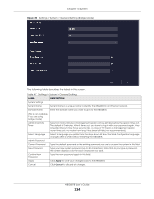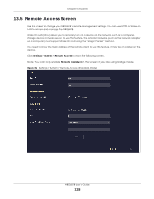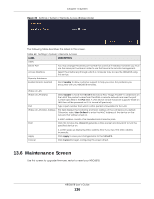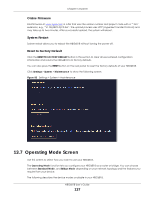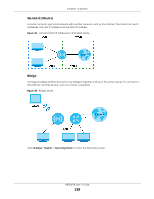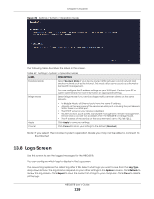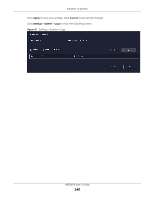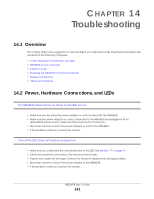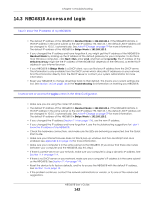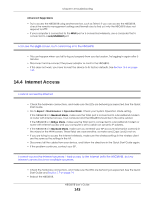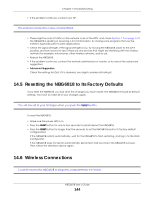ZyXEL ARMOR G1 User Guide - Page 139
Logs Screen
 |
View all ZyXEL ARMOR G1 manuals
Add to My Manuals
Save this manual to your list of manuals |
Page 139 highlights
Chapter 13 System Figure 86 Settings > System > Operation Mode The following table describes the labels in this screen. Table 49 Settings > System > Operation Mode LABEL DESCRIPTION Standard Mode Select Standard Mode if your device routes traffic between a local network and another network such as the Internet. This mode offers services such as a firewall or bandwidth management. Bridge Mode You can configure the IP address settings on your WAN port. Contact your ISP or system administrator for more information on appropriate settings. Select Bridge Mode if your device bridges traffic between clients on the same network. Apply Cancel • In Bridg3e Mode, all Ethernet ports have the same IP address. • All ports on the rear panel of the device are LAN ports, including the port labeled WAN. There is no WAN port. • The DHCP server on your device is disabled. • Router functions (such as NAT, bandwidth management, remote management, firewall and so on) are not available when the NBG6818 is in Bridge Mode. • The IP address of the device on the local network is set to 192.168.123.2. Click Apply to save your settings. Click Cancel to return your settings to the default (Standard). Note: If you select the incorrect system operation Mode you may not be able to connect to the Internet 13.8 Logs Screen Use this screen to see the logged messages for the NBG6818. You can configure which logs to display in the Log screen. The newest log replaces the oldest log after it fills. Select what logs you want to see from the Log Type drop-down list box. The log choices depend on your other settings in the System screens. Click Refresh to renew the log screen. Click Export to save the current list of logs to your computer. Click Clear to delete all the logs. NBG6818 User's Guide 139