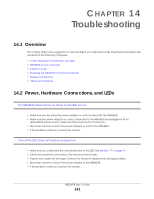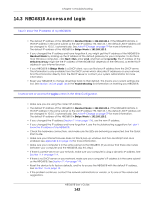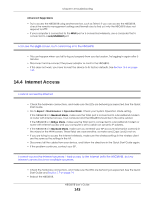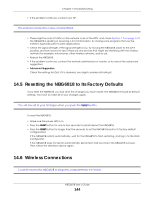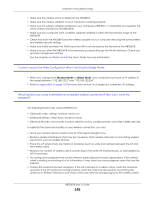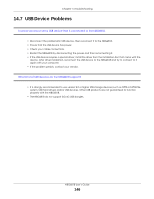ZyXEL ARMOR G1 User Guide - Page 146
USB Device Problems
 |
View all ZyXEL ARMOR G1 manuals
Add to My Manuals
Save this manual to your list of manuals |
Page 146 highlights
Chapter 14 Troubleshooting 14.7 USB Device Problems I cannot access or see a USB device that is connected to the NBG6818. • Disconnect the problematic USB device, then reconnect it to the NBG6818. • Ensure that the USB device has power. • Check your cable connections. • Restart the NBG6818 by disconnecting the power and then reconnecting it. • If the USB device requires a special driver, install the driver from the installation disc that came with the device. After driver installation, reconnect the USB device to the NBG6818 and try to connect to it again with your computer. • If the problem persists, contact your vendor. What kind of USB devices do the NBG6818 support? • It is strongly recommended to use version 2.0 or higher USB storage devices (such as NTFS or FAT32 file system, USB hard drives) and/or USB devices. Other USB products are not guaranteed to function properly with the NBG6818. • The NBG6818 do not support 3G/4G USB dongles. NBG6818 User's Guide 146