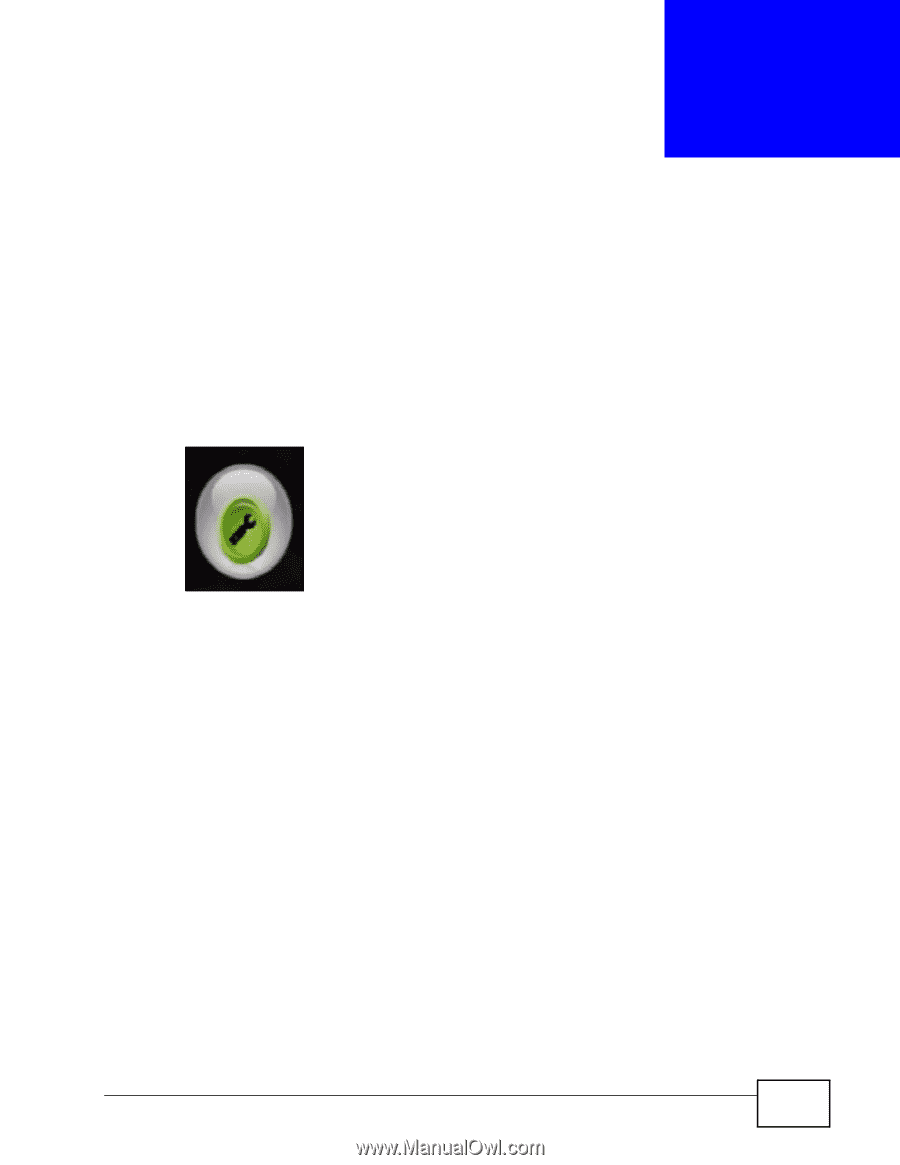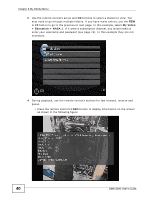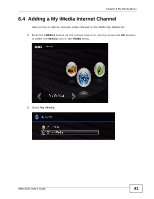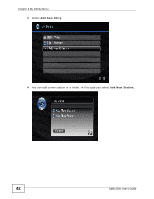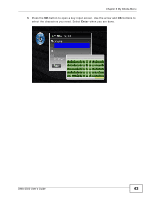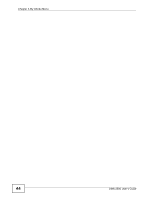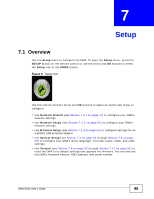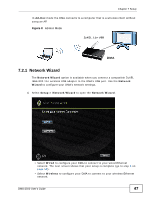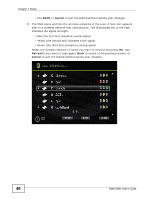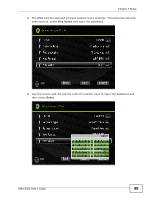ZyXEL DMA-2500 User Guide - Page 45
Setup, 7.1 Overview - firmware upgrade
 |
View all ZyXEL DMA-2500 manuals
Add to My Manuals
Save this manual to your list of manuals |
Page 45 highlights
CHAPTER 7 Setup 7.1 Overview Use the Setup menu to configure the DMA. To open the Setup menu, press the SETUP button on the remote control or use the arrow and OK buttons to select the Setup icon in the HOME screen. Figure 6 Setup Icon Use the remote control's arrow and OK buttons to select an option sub-menu to configure. • Use Network Wizard (see Section 7.2.1 on page 47) to configure your DMA's network settings. • Use Network Setup (see Section 7.2.2 on page 51) to configure your DMA's network settings. • Use Wireless Setup (see Section 7.2.3 on page 52) to configure settings for an installed USB wireless adapter. • Use System Setup (see Section 7.3 on page 53 through Section 7.8 on page 59) to configure your DMA's menu language, TV mode, audio, video, and other settings. • Use Version (see Section 7.9 on page 60 through Section 7.11 on page 61) to reset the DMA to its default settings and upgrade the firmware. You can also see the DMA's firmware version, MAC address, and serial number. DMA-2500 User's Guide 45