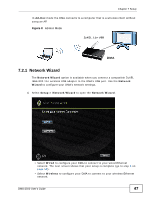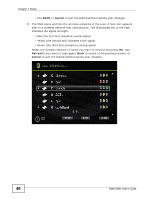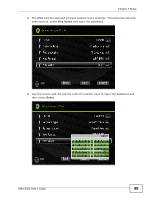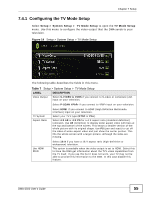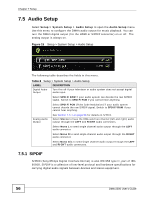ZyXEL DMA-2500 User Guide - Page 51
Network Setup Menu, Table 5
 |
View all ZyXEL DMA-2500 manuals
Add to My Manuals
Save this manual to your list of manuals |
Page 51 highlights
Chapter 7 Setup 7.2.2 Network Setup Menu Select Setup > Network Setup to open the Network Setup menu. Use this menu to configure your DMA's settings for connecting to your Ethernet network. Figure 9 Setup > Network Setup The following table describes the fields in this menu. Table 5 Setup > Network Setup LABEL DESCRIPTION Network Type This field is available when a compatible ZyXEL IEEE 802.11n wireless USB adapter is connected to the DMA's USB port. DHCP • Select Wired to configure your DMA to connect to a wired Ethernet network. • Select Wireless to configure your DMA to connect to a wireless Ethernet network. Use the arrow and OK buttons to select this field and then an option. Select Enable to have the DMA get IP address information automatically. If no IP address information is assigned, the DMA uses Auto-IP to assign itself an IP address and subnet mask. For example, you could connect the DMA directly to your computer. If the computer is also set to get an IP address automatically, the computer and the DMA will choose addresses for themselves and be able to communicate. IP Address Netmask Select Disable if you want to assign the DMA a static (fixed) IP address. Enter the IP address in this field if you selected Disable in the DHCP field. Enter the IP subnet mask in this field if you selected Disable in the DHCP field. DMA-2500 User's Guide 51