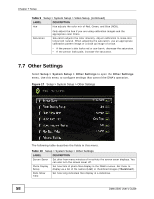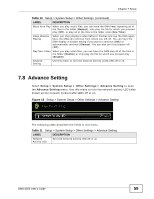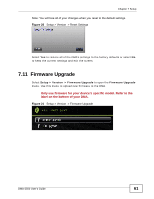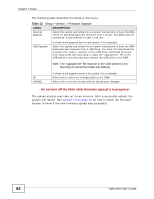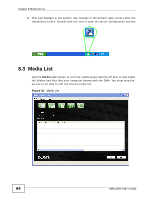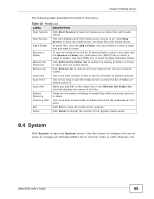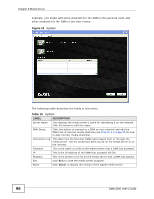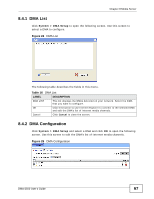ZyXEL DMA-2500 User Guide - Page 62
Do not turn off the DMA while firmware upload is in progress, Table 13 - firmware download
 |
View all ZyXEL DMA-2500 manuals
Add to My Manuals
Save this manual to your list of manuals |
Page 62 highlights
Chapter 7 Setup The following table describes the fields in this menu. Table 13 Setup > Version > Firmware Upgrade LABEL DESCRIPTION Internet Upgrade Select this option and follow the on-screen instructions to have the DMA check for and download new firmware from a server. The DMA must be connected to the Internet in order to do this. USB Upgrade A check mark appears next to the option if it is selected. Select this option and follow the on-screen instructions to have the DMA download new firmware from a USB drive. You must first download the firmware file, unzip it, and put it on a USB drive. Download firmware from www.zyxel.com and unzip it. Copy the "upgrade.bin" file to the USB device's root directory and connect the USB drive to the DMA. Note: The "upgrade.bin" file must be in the USB device's root directory (it cannot be inside any folders). OK CANCEL A check mark appears next to the option if it is selected. Select this to save your changes back to the DMA. Select this to exit this screen without saving your changes. Do not turn off the DMA while firmware upload is in progress! The upload process may take up to two minutes. After a successful upload, the system will reboot. See Section 7.9 on page 60 for how to check the firmware version to know if the new firmware upload was successful. 62 DMA-2500 User's Guide