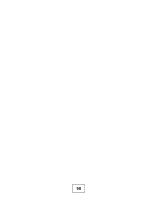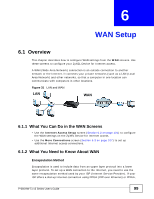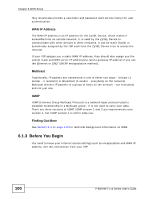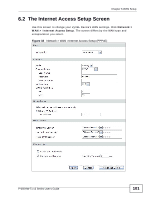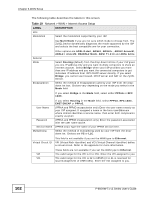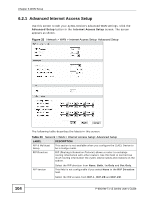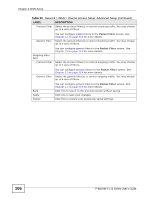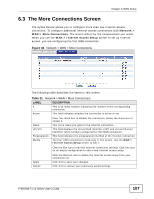ZyXEL P-660HW-T1 v3 User Guide - Page 103
Network > WAN > Internet Access Setup continued
 |
View all ZyXEL P-660HW-T1 v3 manuals
Add to My Manuals
Save this manual to your list of manuals |
Page 103 highlights
Chapter 6 WAN Setup Table 19 Network > WAN > Internet Access Setup (continued) LABEL DESCRIPTION IP Address This option is available if you select Routing in the Mode field. A static IP address is a fixed IP that your ISP gives you. A dynamic IP address is not fixed; the ISP assigns you a different one each time you connect to the Internet. Subnet Mask Select Obtain an IP Address Automatically if you have a dynamic IP address; otherwise select Static IP Address and type your ISP assigned IP address in the IP Address field below. This option is available if you select ENET ENCAP in the Encapsulation field. Gateway IP address Enter a subnet mask in dotted decimal notation. This option is available if you select ENET ENCAP in the Encapsulation field. Specify a gateway IP address (supplied by your ISP). DNS Server First DNS Server Second DNS Server Third DNS Server Select Obtained From ISP if your ISP dynamically assigns DNS server information (and the ZyXEL Device's WAN IP address) and you select Obtain an IP Address Automatically. Select User-Defined if you have the IP address of a DNS server. Enter the DNS server's IP address in the field to the right. If you chose User-Defined, but leave the IP address set to 0.0.0.0, UserDefined changes to None after you click Apply. If you set a second choice to User-Defined, and enter the same IP address, the second User-Defined changes to None after you click Apply. Select None if you do not want to configure DNS servers. You must have another DNS server on your LAN, or else the computers must have their DNS server addresses manually configured. If you do not configure a DNS server, you must know the IP address of a computer in order to access it. Connection (PPPoA and PPPoE encapsulation only) Nailed-Up Connection Select Nailed-Up Connection when you want your connection up all the time. The ZyXEL Device will try to bring up the connection automatically if it is disconnected. Connect on Demand Select Connect on Demand when you don't want the connection up all the time and specify an idle time-out in the Max Idle Timeout field. Max Idle Timeout Specify an idle time-out in the Max Idle Timeout field when you select Connect on Demand. The default setting is 0, which means the Internet session will not timeout. Apply Click this to save your changes. Cancel Click this to restore your previously saved settings. Advanced Setup Click this to display the Advanced WAN Setup screen and edit more details of your WAN setup. P-660HW-Tx v3 Series User's Guide 103