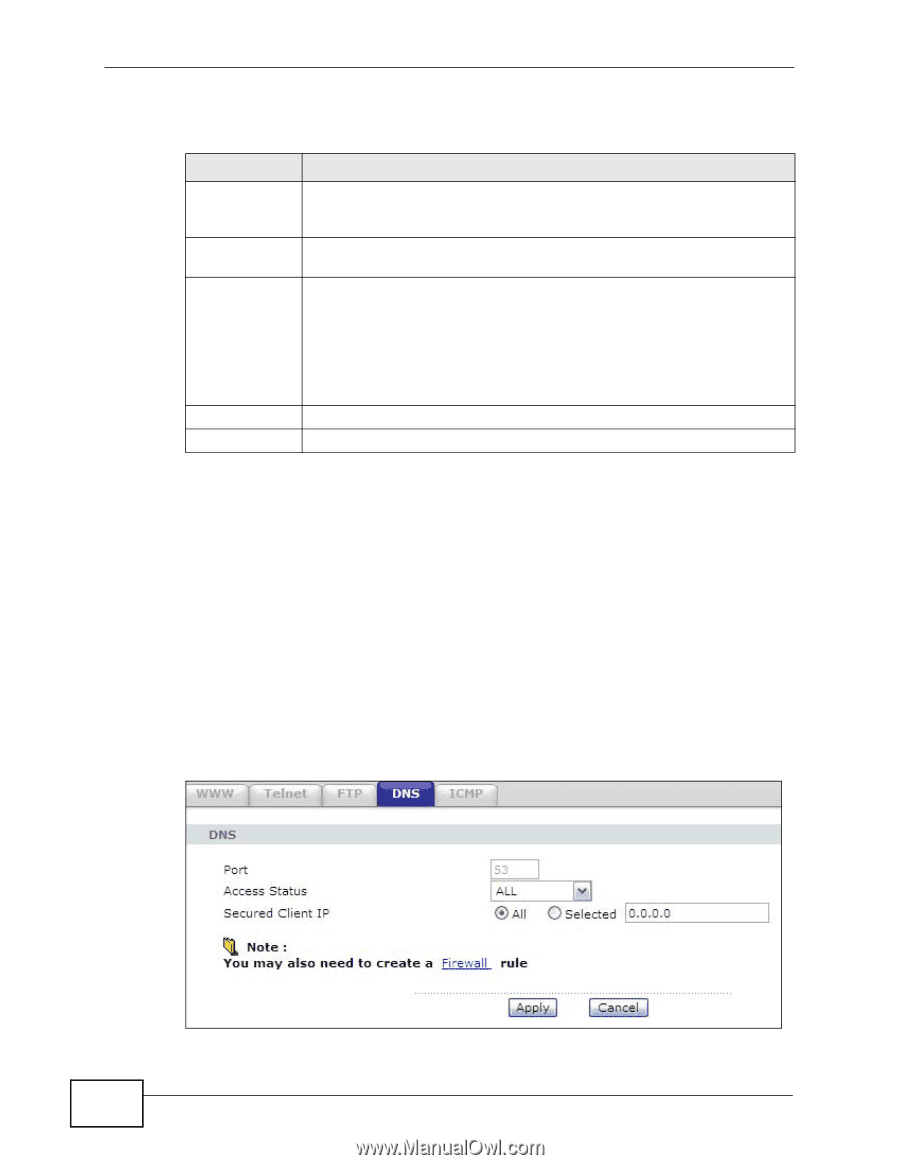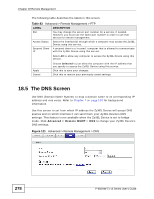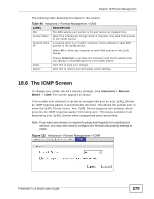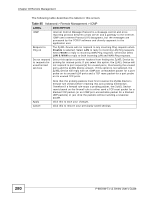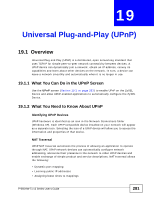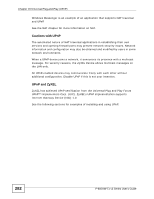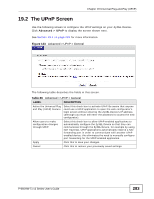ZyXEL P-660HW-T1 v3 User Guide - Page 278
The DNS Screen
 |
View all ZyXEL P-660HW-T1 v3 manuals
Add to My Manuals
Save this manual to your list of manuals |
Page 278 highlights
Chapter 18 Remote Management The following table describes the labels in this screen. Table 83 Advanced > Remote Management > FTP LABEL DESCRIPTION Port You may change the server port number for a service, if needed. However, you must use the same port number in order to use that service for remote management. Access Status Select the interface(s) through which a computer may access the ZyXEL Device using this service. Secured Client A secured client is a "trusted" computer that is allowed to communicate IP with the ZyXEL Device using this service. Select All to allow any computer to access the ZyXEL Device using this service. Apply Cancel Choose Selected to just allow the computer with the IP address that you specify to access the ZyXEL Device using this service. Click this to save your changes. Click this to restore your previously saved settings. 18.5 The DNS Screen Use DNS (Domain Name System) to map a domain name to its corresponding IP address and vice versa. Refer to Chapter 7 on page 119 for background information. Use this screen to set from which IP address the ZyXEL Device will accept DNS queries and on which interface it can send them your ZyXEL Device's DNS settings. This feature is not available when the ZyXEL Device is set to bridge mode. Click Advanced > Remote MGMT > DNS to change your ZyXEL Device's DNS settings. Figure 121 Advanced > Remote Management > DNS 278 P-660HW-Tx v3 Series User's Guide