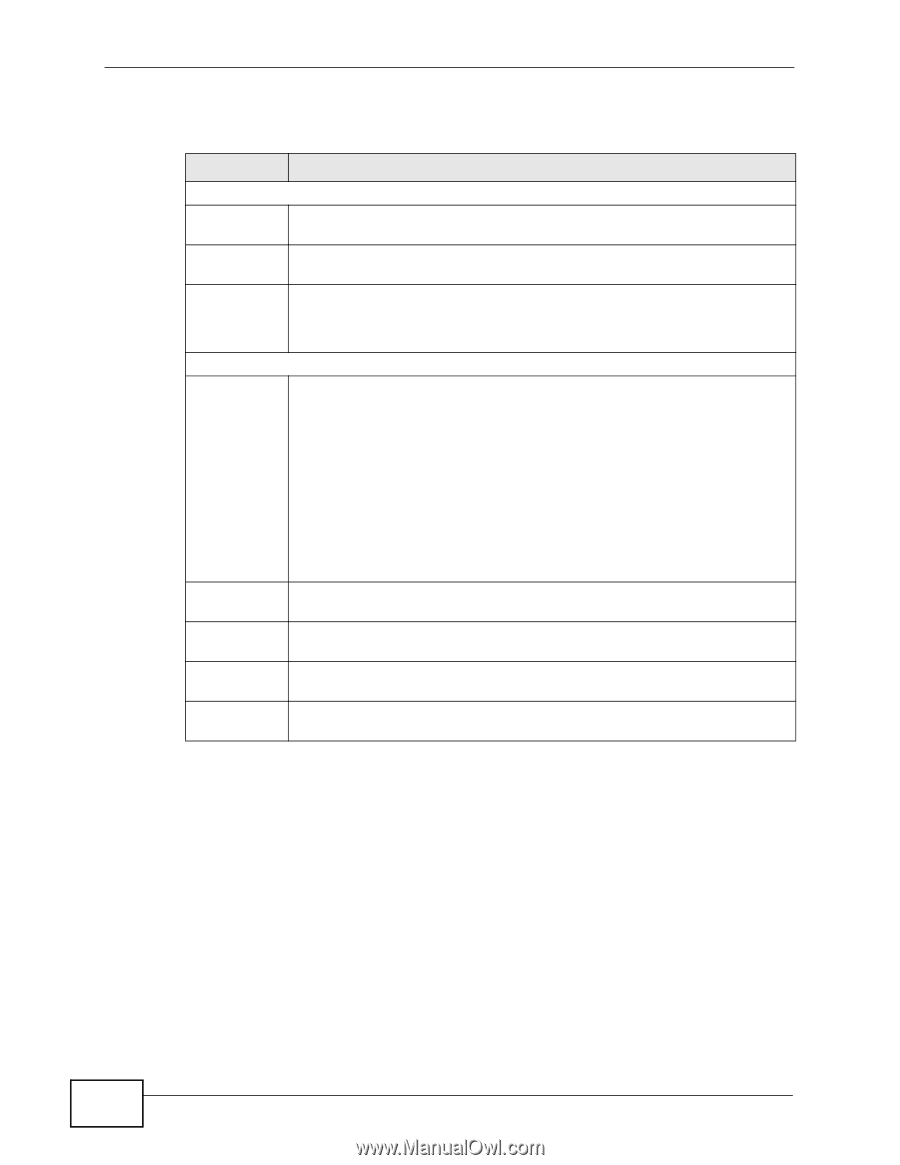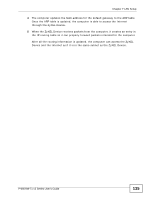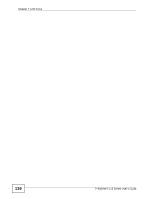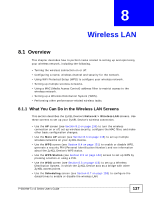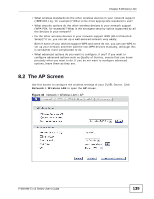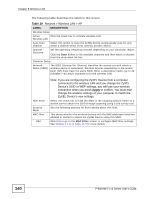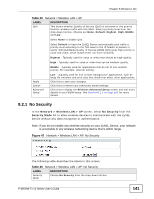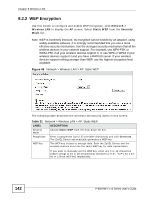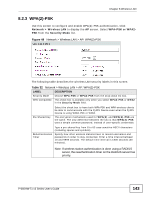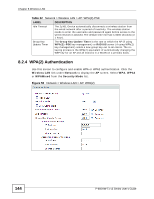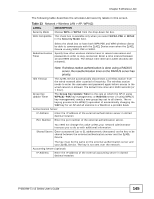ZyXEL P-660HW-T1 v3 User Guide - Page 140
Table 29, Apply
 |
View all ZyXEL P-660HW-T1 v3 manuals
Add to My Manuals
Save this manual to your list of manuals |
Page 140 highlights
Chapter 8 Wireless LAN The following table describes the labels in this screen. Table 29 Network > Wireless LAN > AP LABEL DESCRIPTION Wireless Setup Active Click the check box to activate wireless LAN. Wireless LAN Auto-Scan Channel Select this option to have the ZyXEL Device automatically scan for and select a channel which is not used by another device. Channel Selection Set the operating frequency/channel depending on your particular region. Click the Scan button to list available channels and then select a channel from the drop-down list box. Common Setup Network Name (SSID) The SSID (Service Set IDentity) identifies the service set with which a wireless device is associated. Wireless devices associating to the access point (AP) must have the same SSID. Enter a descriptive name (up to 32 printable 7-bit ASCII characters) for the wireless LAN. Hide SSID Security Mode MAC Filter Edit Note: If you are configuring the ZyXEL Device from a computer connected to the wireless LAN and you change the ZyXEL Device's SSID or WEP settings, you will lose your wireless connection when you press Apply to confirm. You must then change the wireless settings of your computer to match the ZyXEL Device's new settings. Select this check box to hide the SSID in the outgoing beacon frame so a station cannot obtain the SSID through scanning using a site survey tool. See the following sections for more details about this field. This shows whether the wireless devices with the MAC addresses listed are allowed or denied to access the ZyXEL Device using this SSID. Click this to go to the MAC Filter screen to configure MAC filter settings. See Section 8.2.6 on page 147 for more details. 140 P-660HW-Tx v3 Series User's Guide