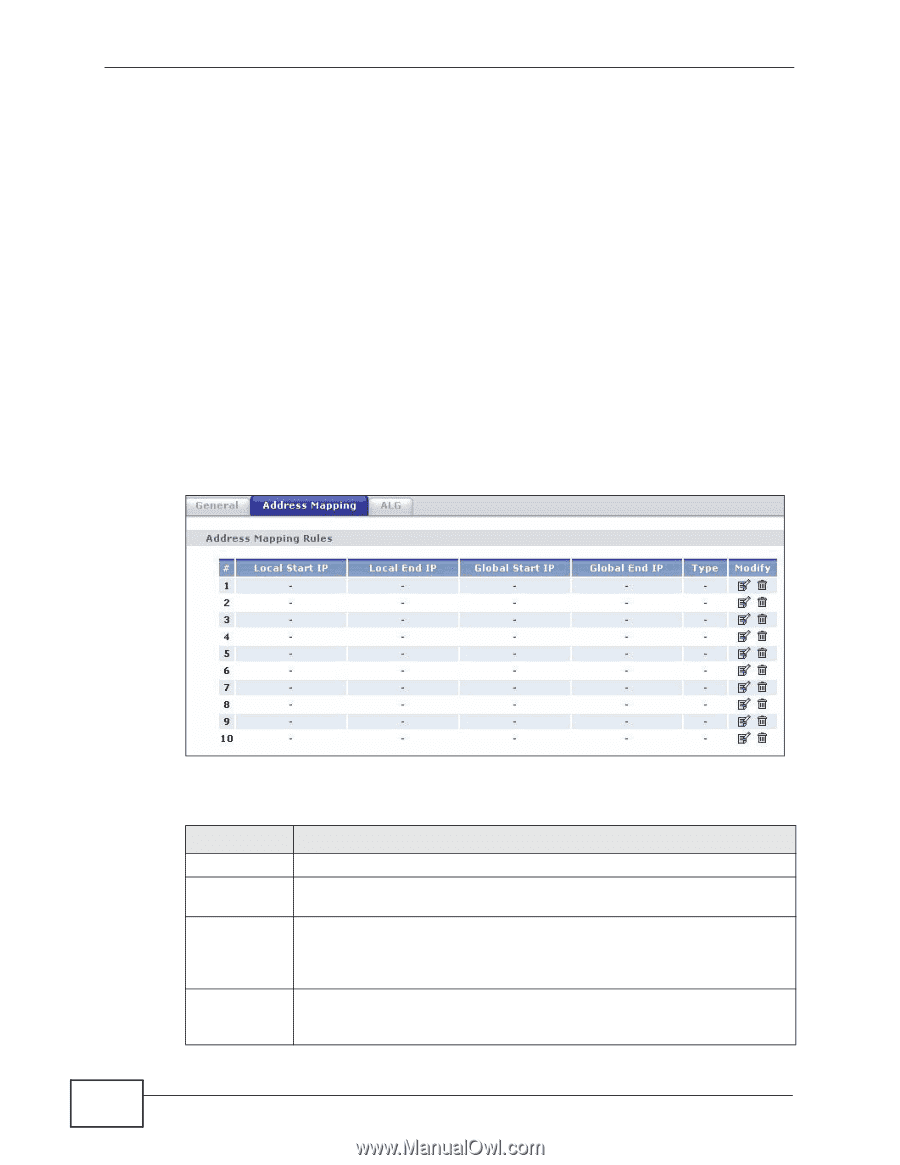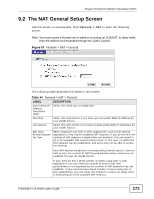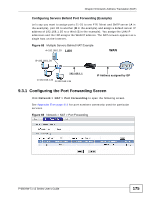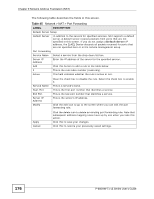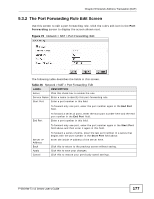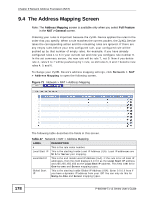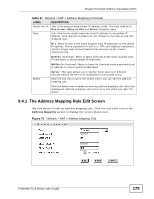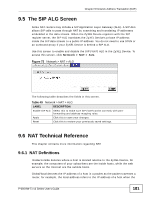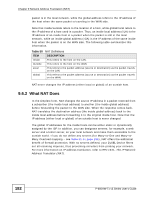ZyXEL P-660HW-T1 v3 User Guide - Page 178
The Address Mapping Screen
 |
View all ZyXEL P-660HW-T1 v3 manuals
Add to My Manuals
Save this manual to your list of manuals |
Page 178 highlights
Chapter 9 Network Address Translation (NAT) 9.4 The Address Mapping Screen Note: The Address Mapping screen is available only when you select Full Feature in the NAT > General screen. Ordering your rules is important because the ZyXEL Device applies the rules in the order that you specify. When a rule matches the current packet, the ZyXEL Device takes the corresponding action and the remaining rules are ignored. If there are any empty rules before your new configured rule, your configured rule will be pushed up by that number of empty rules. For example, if you have already configured rules 1 to 6 in your current set and now you configure rule number 9. In the set summary screen, the new rule will be rule 7, not 9. Now if you delete rule 4, rules 5 to 7 will be pushed up by 1 rule, so old rules 5, 6 and 7 become new rules 4, 5 and 6. To change your ZyXEL Device's address mapping settings, click Network > NAT > Address Mapping to open the following screen. Figure 71 Network > NAT > Address Mapping The following table describes the fields in this screen. Table 47 Network > NAT > Address Mapping LABEL DESCRIPTION # This is the rule index number. Local Start IP This is the starting Inside Local IP Address (ILA). Local IP addresses are N/A for Server port mapping. Local End IP This is the end Inside Local IP Address (ILA). If the rule is for all local IP addresses, then this field displays 0.0.0.0 as the Local Start IP address and 255.255.255.255 as the Local End IP address. This field is N/A for One-to-one and Server mapping types. Global Start IP This is the starting Inside Global IP Address (IGA). Enter 0.0.0.0 here if you have a dynamic IP address from your ISP. You can only do this for Many-to-One and Server mapping types. 178 P-660HW-Tx v3 Series User's Guide