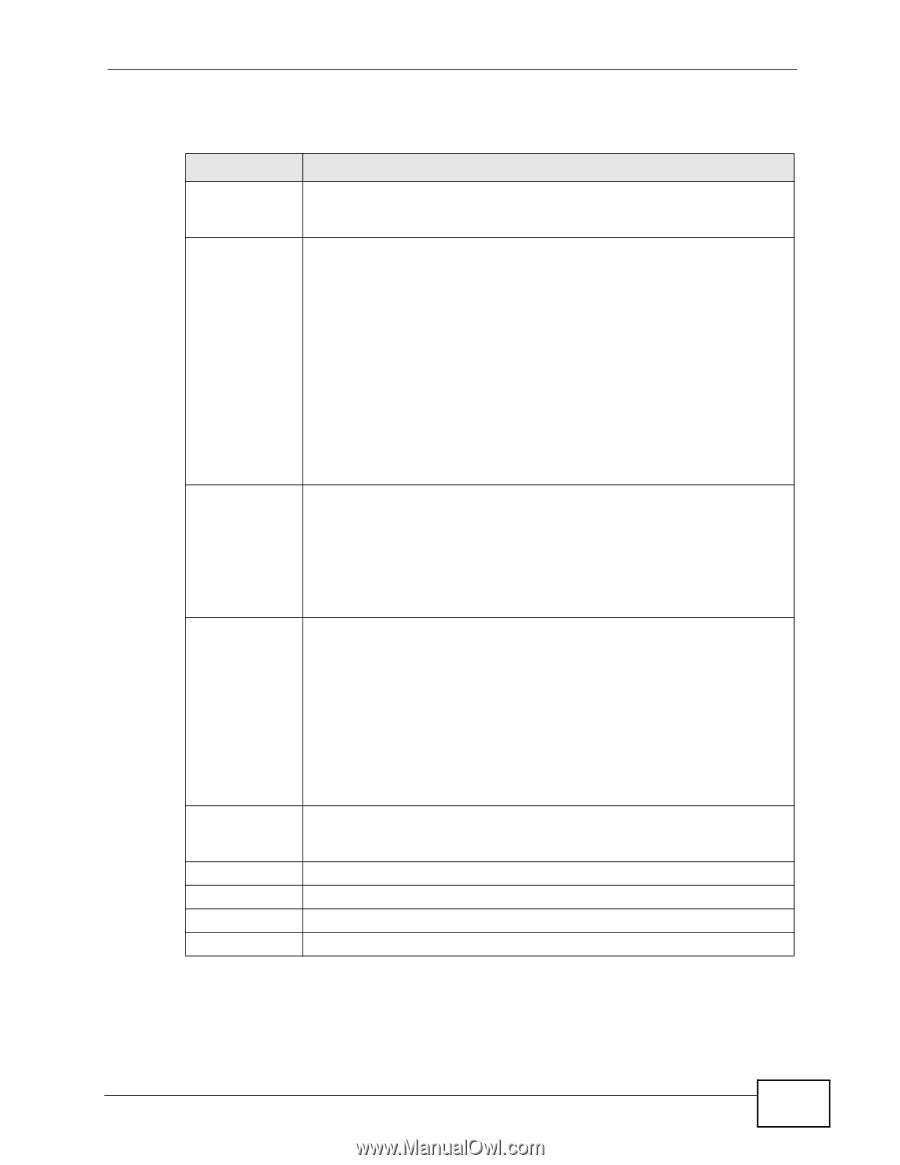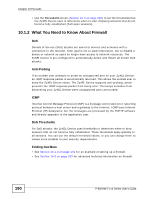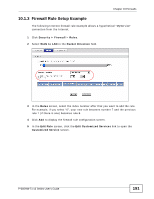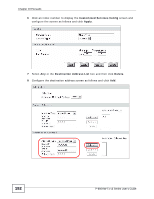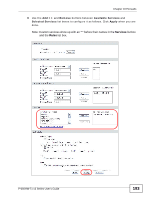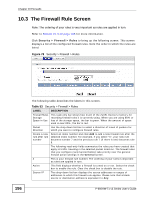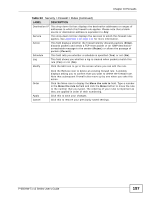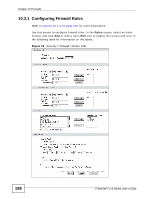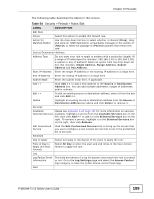ZyXEL P-660HW-T1 v3 User Guide - Page 195
Table 52
 |
View all ZyXEL P-660HW-T1 v3 manuals
Add to My Manuals
Save this manual to your list of manuals |
Page 195 highlights
Chapter 10 Firewalls The following table describes the labels in this screen. Table 52 Security > Firewall > General LABEL DESCRIPTION Active Firewall Select this check box to activate the firewall. The ZyXEL Device performs access control and protects against Denial of Service (DoS) attacks when the firewall is activated. Bypass Triangle Route If an alternate gateway on the LAN has an IP address in the same subnet as the ZyXEL Device's LAN IP address, return traffic may not go through the ZyXEL Device. This is called an asymmetrical or "triangle" route. This causes the ZyXEL Device to reset the connection, as the connection has not been acknowledged. Select this check box to have the ZyXEL Device permit the use of asymmetrical route topology on the network (not reset the connection). Packet Direction Default Action Log Expand... Basic... Apply Cancel Note: Allowing asymmetrical routes may let traffic from the WAN go directly to the LAN without passing through the ZyXEL Device. A better solution is to use IP alias to put the ZyXEL Device and the backup gateway on separate subnets. See Section 10.5.4.1 on page 208 for an example. This is the direction of travel of packets (LAN to LAN / Router, LAN to WAN, WAN to WAN / Router, WAN to LAN). Firewall rules are grouped based on the direction of travel of packets to which they apply. For example, LAN to LAN / Router means packets traveling from a computer/subnet on the LAN to either another computer/subnet on the LAN interface of the ZyXEL Device or the ZyXEL Device itself. Use the drop-down list boxes to select the default action that the firewall is to take on packets that are traveling in the selected direction and do not match any of the firewall rules. Select Drop to silently discard the packets without sending a TCP reset packet or an ICMP destination-unreachable message to the sender. Select Reject to deny the packets and send a TCP reset packet (for a TCP packet) or an ICMP destination-unreachable message (for a UDP packet) to the sender. Select Permit to allow the passage of the packets. Select the check box to create a log (when the above action is taken) for packets that are traveling in the selected direction and do not match any of your customized rules. Click this to display more information. Click this to display less information. Click this to save your changes. Click this to restore your previously saved settings. P-660HW-Tx v3 Series User's Guide 195