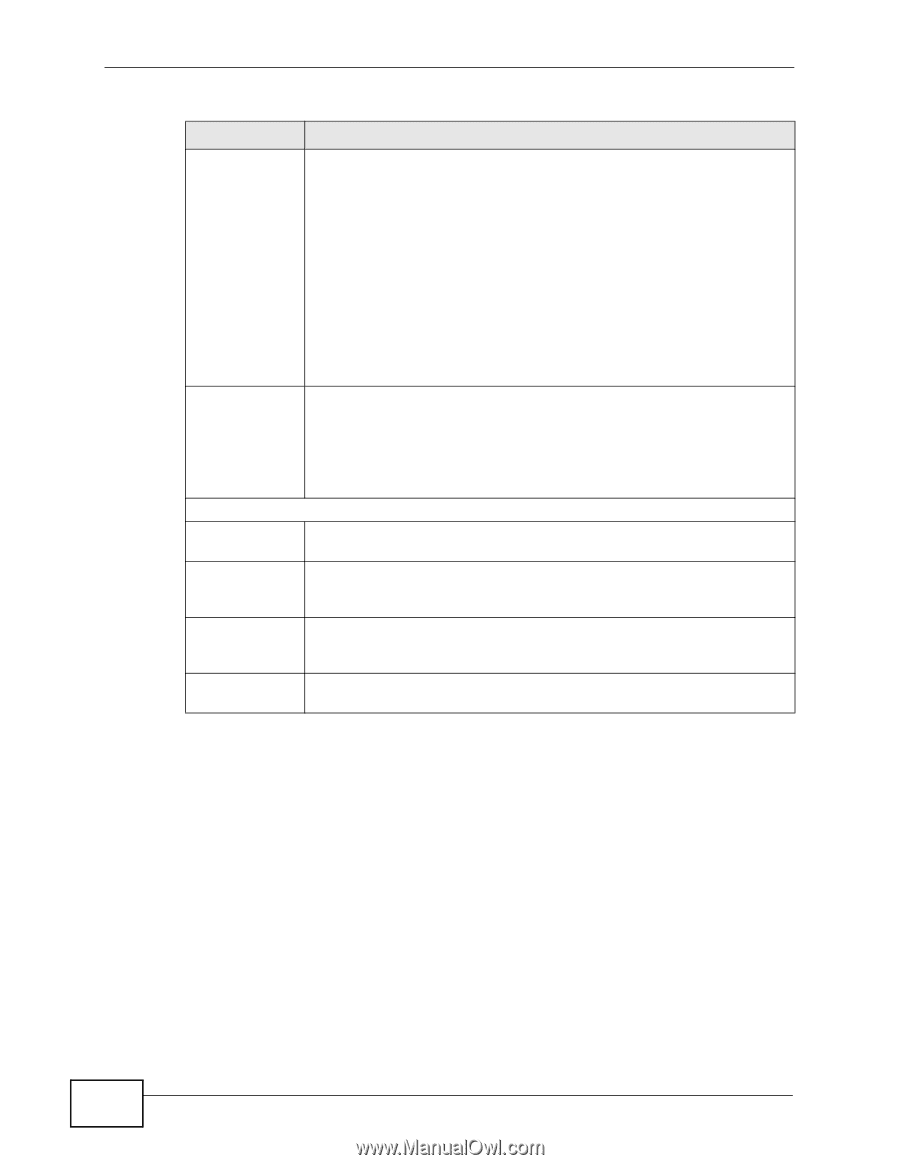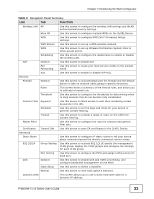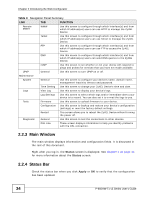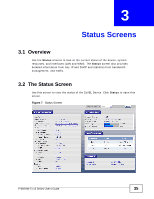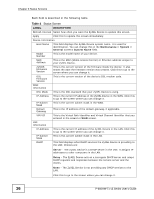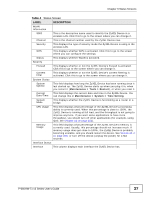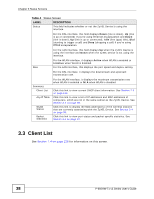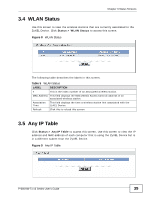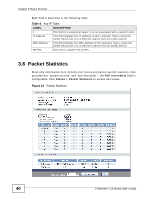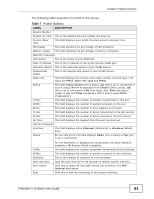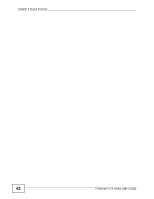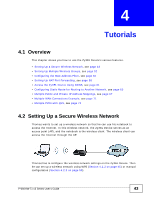ZyXEL P-660HW-T1 v3 User Guide - Page 38
Status Screens, P-660HW-Tx v3 Series User's Guide
 |
View all ZyXEL P-660HW-T1 v3 manuals
Add to My Manuals
Save this manual to your list of manuals |
Page 38 highlights
Chapter 3 Status Screens Table 4 Status Screen LABEL DESCRIPTION Status This field indicates whether or not the ZyXEL Device is using the interface. For the DSL interface, this field displays Down (line is down), Up (line is up or connected) if you're using Ethernet encapsulation and Down (line is down), Up (line is up or connected), Idle (line (ppp) idle), Dial (starting to trigger a call) and Drop (dropping a call) if you're using PPPoE encapsulation. For the LAN interface, this field displays Up when the ZyXEL Device is using the interface and Down when the ZyXEL Device is not using the interface. Rate For the WLAN interface, it displays Active when WLAN is enabled or InActive when WLAN is disabled. For the LAN interface, this displays the port speed and duplex setting. For the DSL interface, it displays the downstream and upstream transmission rate. Summary Client List AnyIP Table WLAN Status Packet Statistics For the WLAN interface, it displays the maximum transmission rate when WLAN is enabled or N/A when WLAN is disabled. Click this link to view current DHCP client information. See Section 7.4 on page 126. Click this link to view a list of IP addresses and MAC addresses of computers, which are not in the same subnet as the ZyXEL Device. See Section 3.3 on page 38. Click this link to display the MAC address(es) of the wireless stations that are currently associating with the ZyXEL Device. See Section 3.4 on page 39. Click this link to view port status and packet specific statistics. See Section 3.6 on page 40. 3.3 Client List See Section 7.4 on page 126 for information on this screen. 38 P-660HW-Tx v3 Series User's Guide