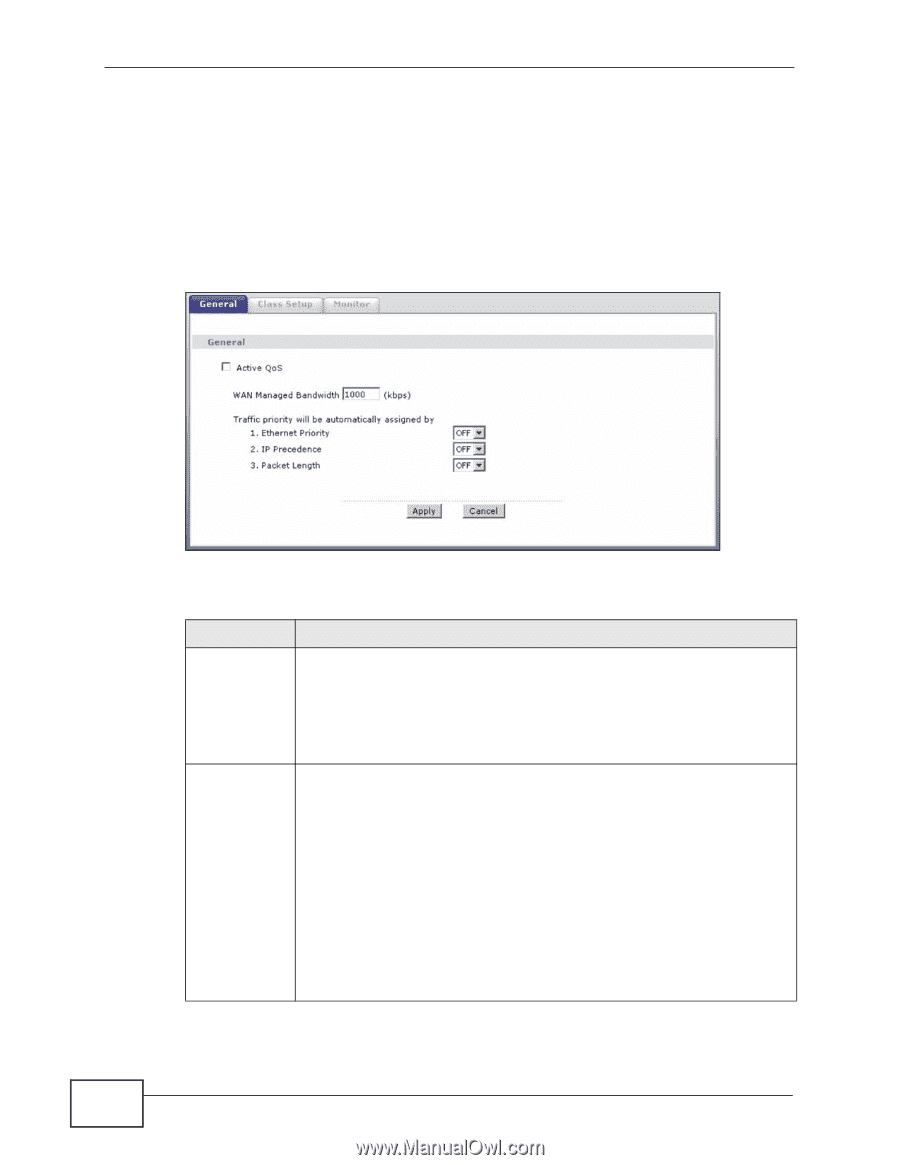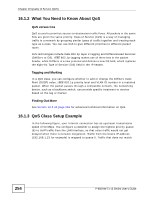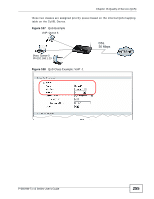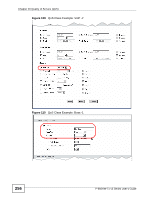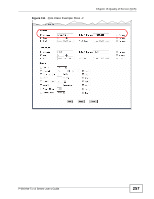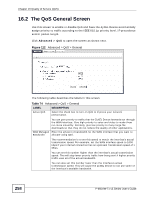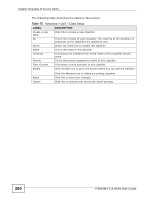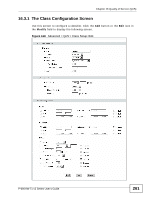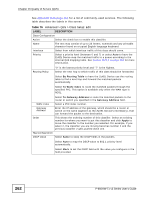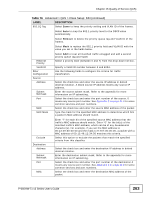ZyXEL P-660HW-T1 v3 User Guide - Page 258
The QoS General Screen
 |
View all ZyXEL P-660HW-T1 v3 manuals
Add to My Manuals
Save this manual to your list of manuals |
Page 258 highlights
Chapter 16 Quality of Service (QoS) 16.2 The QoS General Screen Use this screen to enable or disable QoS and have the ZyXEL Device automatically assign priority to traffic according to the IEEE 802.1p priority level, IP precedence and/or packet length. Click Advanced > QoS to open the screen as shown next. Figure 112 Advanced > QoS > General The following table describes the labels in this screen. Table 74 Advanced > QoS > General LABEL DESCRIPTION Active QoS Select the check box to turn on QoS to improve your network performance. You can give priority to traffic that the ZyXEL Device forwards out through the WAN interface. Give high priority to voice and video to make them run more smoothly. Similarly, give low priority to many large file downloads so that they do not reduce the quality of other applications. WAN Managed Enter the amount of bandwidth for the WAN interface that you want to Bandwidth allocate using QoS. The recommendation is to set this speed to match the interface's actual transmission speed. For example, set the WAN interface speed to 1000 kbps if your Internet connection has an upstream transmission speed of 1 Mbps. You can set this number higher than the interface's actual transmission speed. This will stop lower priority traffic from being sent if higher priority traffic uses all of the actual bandwidth. You can also set this number lower than the interface's actual transmission speed. This will cause the ZyXEL Device to not use some of the interface's available bandwidth. 258 P-660HW-Tx v3 Series User's Guide