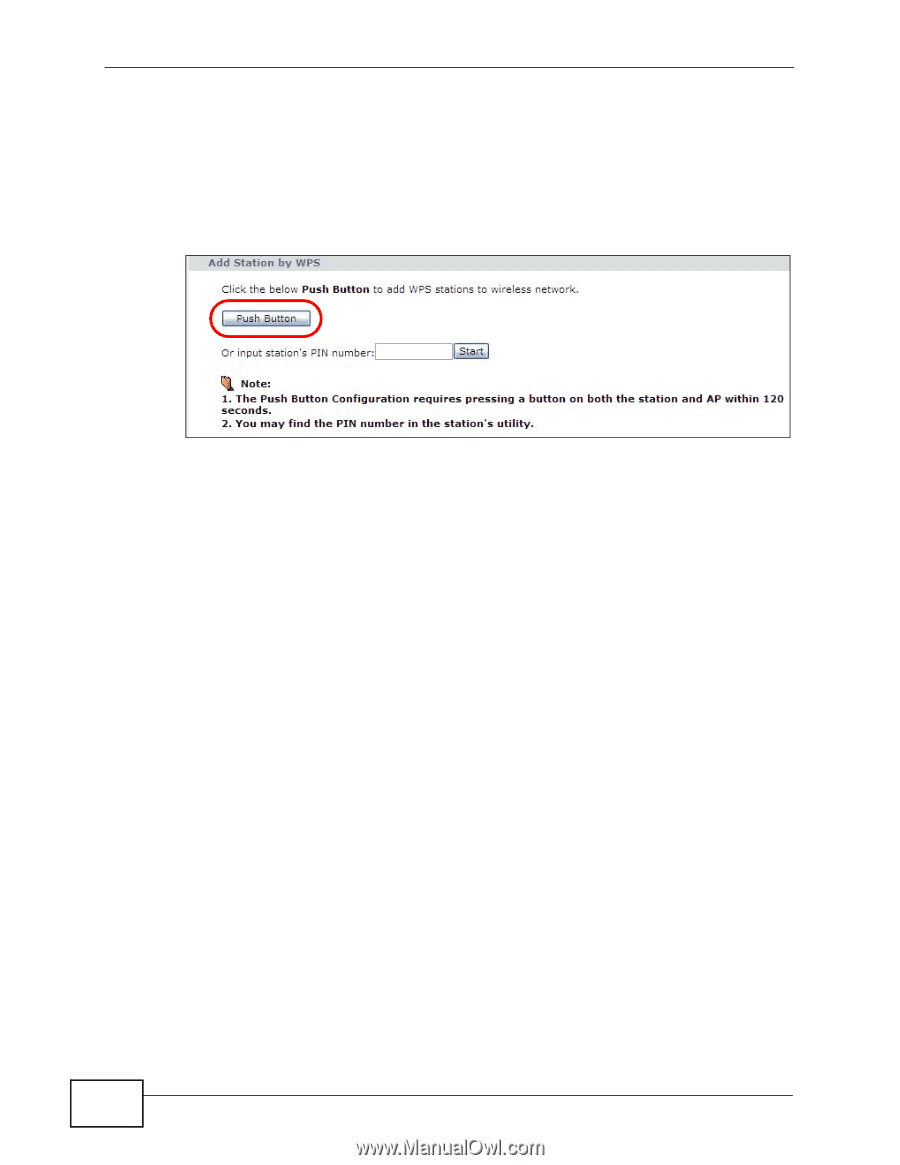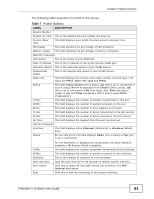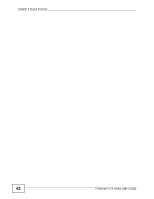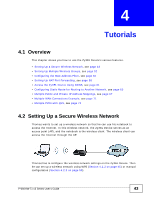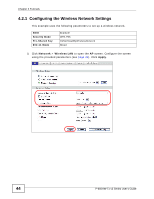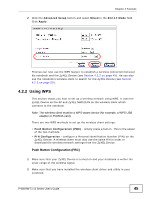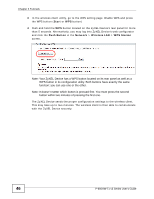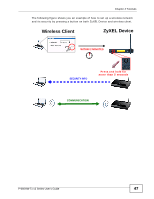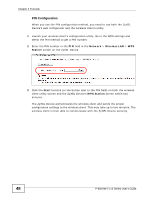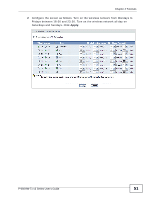ZyXEL P-660HW-T1 v3 User Guide - Page 46
Start, Push Button, Network, Wireless LAN, WPS Station
 |
View all ZyXEL P-660HW-T1 v3 manuals
Add to My Manuals
Save this manual to your list of manuals |
Page 46 highlights
Chapter 4 Tutorials 3 In the wireless client utility, go to the WPS setting page. Enable WPS and press the WPS button (Start or WPS button) 4 Push and hold the WPS button located on the ZyXEL Device's rear panel for more than 5 seconds. Alternatively, you may log into ZyXEL Device's web configurator and click the Push Button in the Network > Wireless LAN > WPS Station screen. Note: Your ZyXEL Device has a WPS button located on its rear panel as well as a WPS button in its configuration utility. Both buttons have exactly the same function: you can use one or the other. Note: It doesn't matter which button is pressed first. You must press the second button within two minutes of pressing the first one. The ZyXEL Device sends the proper configuration settings to the wireless client. This may take up to two minutes. The wireless client is then able to communicate with the ZyXEL Device securely. 46 P-660HW-Tx v3 Series User's Guide