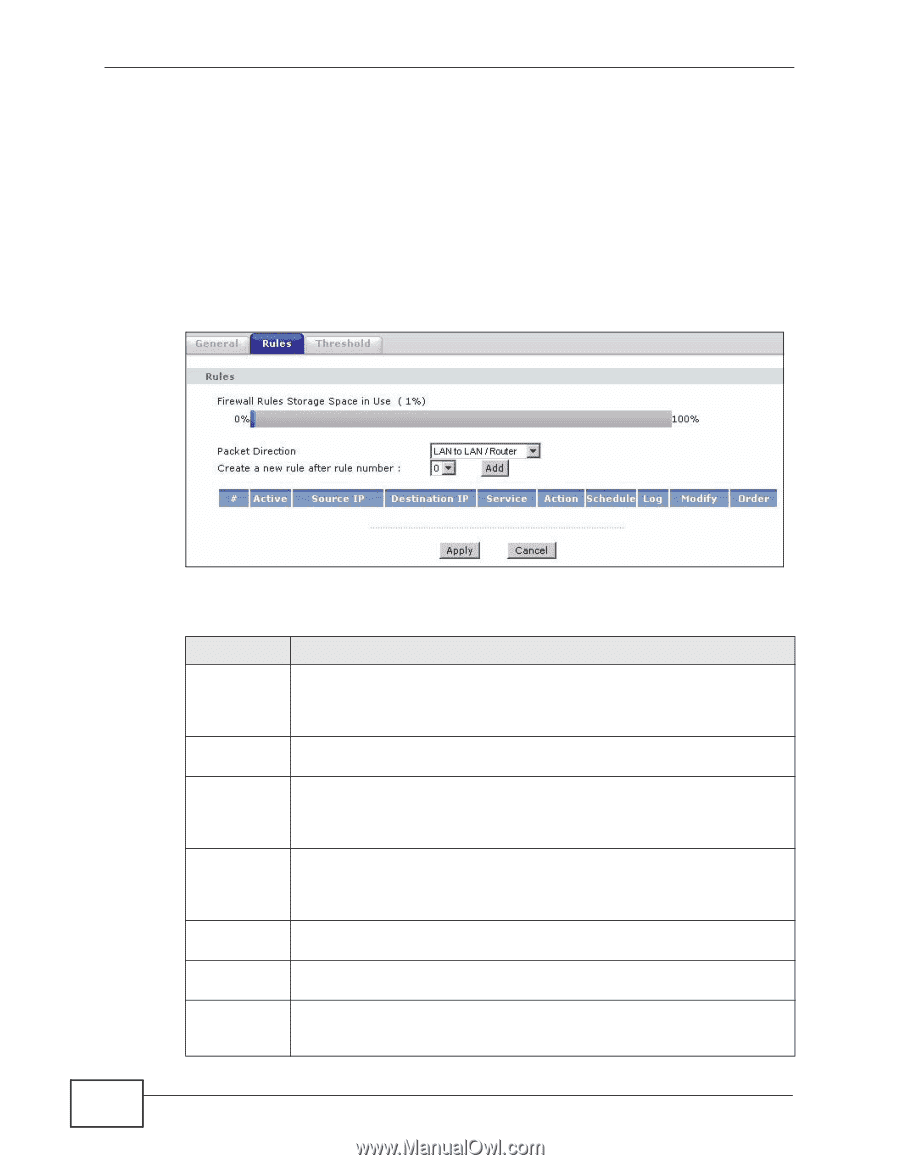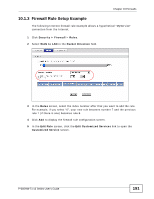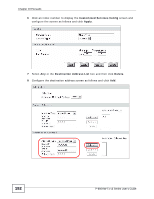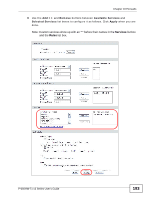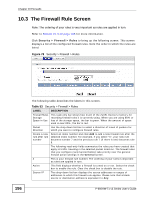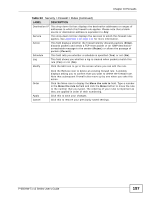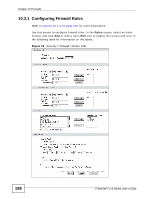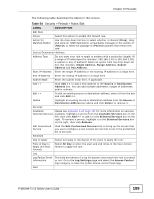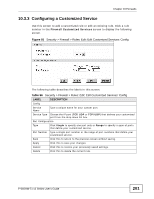ZyXEL P-660HW-T1 v3 User Guide - Page 196
The Firewall Rule Screen
 |
View all ZyXEL P-660HW-T1 v3 manuals
Add to My Manuals
Save this manual to your list of manuals |
Page 196 highlights
Chapter 10 Firewalls 10.3 The Firewall Rule Screen Note: The ordering of your rules is very important as rules are applied in turn. Refer to Section 10.5 on page 205 for more information. Click Security > Firewall > Rules to bring up the following screen. This screen displays a list of the configured firewall rules. Note the order in which the rules are listed. Figure 78 Security > Firewall > Rules 196 The following table describes the labels in this screen. Table 53 Security > Firewall > Rules LABEL DESCRIPTION Firewall Rules Storage Space in Use This read-only bar shows how much of the ZyXEL Device's memory for recording firewall rules it is currently using. When you are using 80% or less of the storage space, the bar is green. When the amount of space used is over 80%, the bar is red. Packet Direction Use the drop-down list box to select a direction of travel of packets for which you want to configure firewall rules. Create a new rule after rule number Select an index number and click Add to add a new firewall rule after the selected index number. For example, if you select "6", your new rule becomes number 7 and the previous rule 7 (if there is one) becomes rule 8. The following read-only fields summarize the rules you have created that apply to traffic traveling in the selected packet direction. The firewall rules that you configure (summarized below) take priority over the general firewall action settings in the General screen. # This is your firewall rule number. The ordering of your rules is important as rules are applied in turn. Active This field displays whether a firewall is turned on or not. Select the check box to enable the rule. Clear the check box to disable the rule. Source IP This drop-down list box displays the source addresses or ranges of addresses to which this firewall rule applies. Please note that a blank source or destination address is equivalent to Any. P-660HW-Tx v3 Series User's Guide