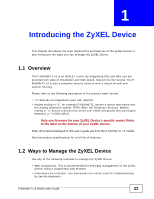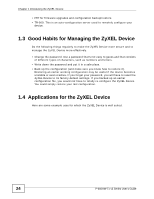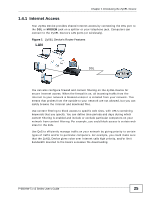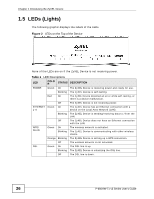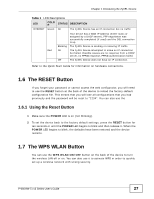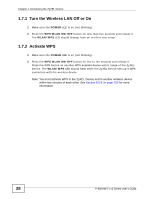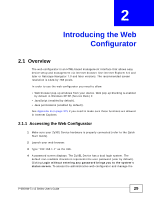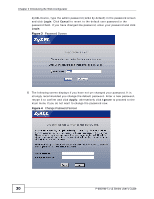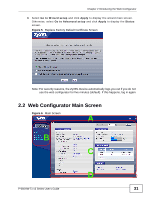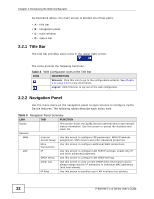ZyXEL P-660HW-T1 v3 User Guide - Page 27
The RESET Button, The WPS WLAN Button - password
 |
View all ZyXEL P-660HW-T1 v3 manuals
Add to My Manuals
Save this manual to your list of manuals |
Page 27 highlights
Chapter 1 Introducing the ZyXEL Device Table 1 LED Descriptions LED COLO R STATUS DESCRIPTION INTERNET Green On The ZyXEL Device has an IP connection but no traffic. Your device has a WAN IP address (either static or assigned by a DHCP server), PPP negotiation was successfully completed (if used) and the DSL connection is up. Blinking The ZyXEL Device is sending or receiving IP traffic. Red On The ZyXEL Device attempted to make an IP connection but failed. Possible causes are no response from a DHCP server, no PPPoE response, PPPoE authentication failed. Off The ZyXEL Device does not have an IP connection. Refer to the Quick Start Guide for information on hardware connections. 1.6 The RESET Button If you forget your password or cannot access the web configurator, you will need to use the RESET button at the back of the device to reload the factory-default configuration file. This means that you will lose all configurations that you had previously and the password will be reset to "1234". You can also use the 1.6.1 Using the Reset Button 1 Make sure the POWER LED is on (not blinking). 2 To set the device back to the factory default settings, press the RESET button for ten seconds or until the POWER LED begins to blink and then release it. When the POWER LED begins to blink, the defaults have been restored and the device restarts. 1.7 The WPS WLAN Button You can use the WPS WLAN ON/OFF button on the back of the device to turn the wireless LAN off or on. You can also use it to activate WPS in order to quickly set up a wireless network with strong security. P-660HW-Tx v3 Series User's Guide 27