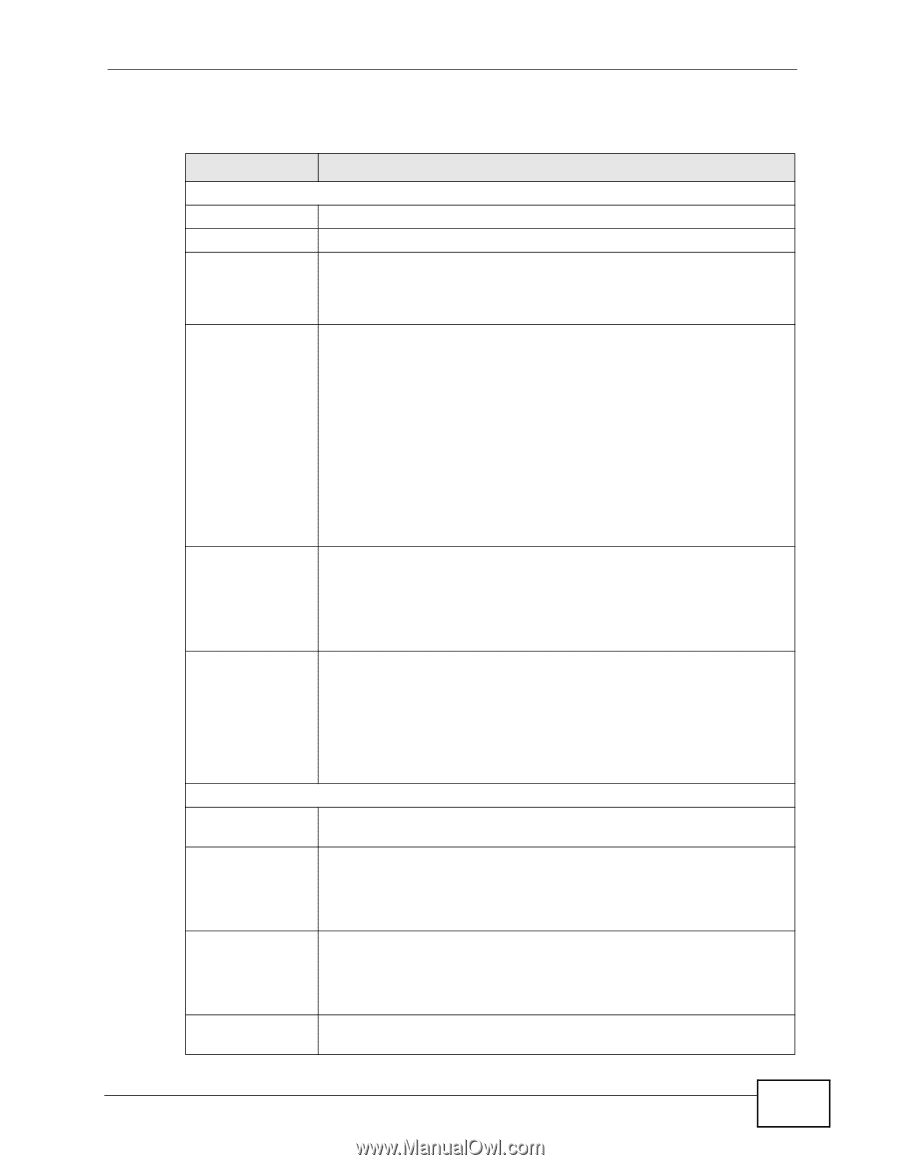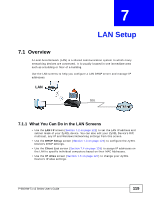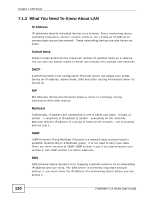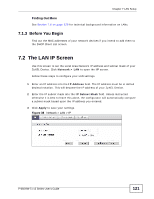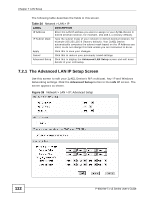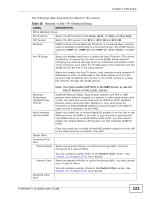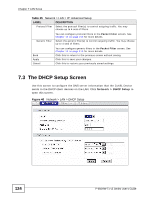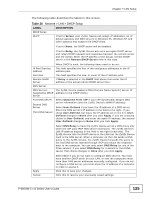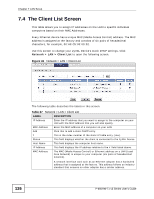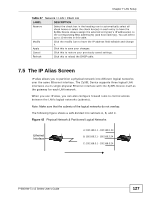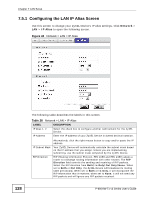ZyXEL P-660HW-T1 v3 User Guide - Page 123
Table 25
 |
View all ZyXEL P-660HW-T1 v3 manuals
Add to My Manuals
Save this manual to your list of manuals |
Page 123 highlights
Chapter 7 LAN Setup The following table describes the labels in this screen. Table 25 Network > LAN > IP: Advanced Setup LABEL DESCRIPTION RIP & Multicast Setup RIP Direction Select the RIP direction from None, Both, In Only and Out Only. RIP Version Select the RIP version from RIP-1, RIP-2B and RIP-2M. Multicast IGMP (Internet Group Multicast Protocol) is a network-layer protocol used to establish membership in a multicast group. The ZyXEL Device supports IGMP-v1, IGMP-v2 and IGMP-v3. Select None to disable it. Any IP Setup Select the Active check box to enable the Any IP feature. This allows a computer to access the Internet via the ZyXEL Device without changing the network settings (such as IP address and subnet mask) of the computer, even when the IP addresses of the computer and the ZyXEL Device are not in the same subnet. When you disable the Any IP feature, only computers with dynamic IP addresses or static IP addresses in the same subnet as the ZyXEL Device's LAN IP address can connect to the ZyXEL Device or access the Internet through the ZyXEL Device. Windows Networking (NetBIOS over TCP/IP) Allow between LAN and WAN Note: You must enable NAT/SUA in the NAT screen to use the Any IP feature on the ZyXEL Device NetBIOS (Network Basic Input/Output System) are TCP or UDP packets that enable a computer to connect to and communicate with a LAN. For some dial-up services such as PPPoE or PPTP, NetBIOS packets cause unwanted calls. However it may sometimes be necessary to allow NetBIOS packets to pass through to the WAN in order to find a computer on the WAN. Select this check box to forward NetBIOS packets from the LAN to the WAN and from the WAN to the LAN. If your firewall is enabled with the default policy set to block WAN to LAN traffic, you also need to enable the default WAN to LAN firewall rule that forwards NetBIOS traffic. Packet Filter Incoming Filter Sets Protocol Filter Clear this check box to block all NetBIOS packets going from the LAN to the WAN and from the WAN to the LAN. Select the protocol filter(s) to control incoming traffic. You may choose up to 4 sets of filters. Generic Filter You can configure packet filters in the Packet Filter screen. See Chapter 12 on page 219 for more details. Select the generic filter(s) to control incoming traffic. You may choose up to 4 sets of filters. Outgoing Filter Sets You can configure generic filters in the Packet Filter screen. See Chapter 12 on page 219 for more details. P-660HW-Tx v3 Series User's Guide 123