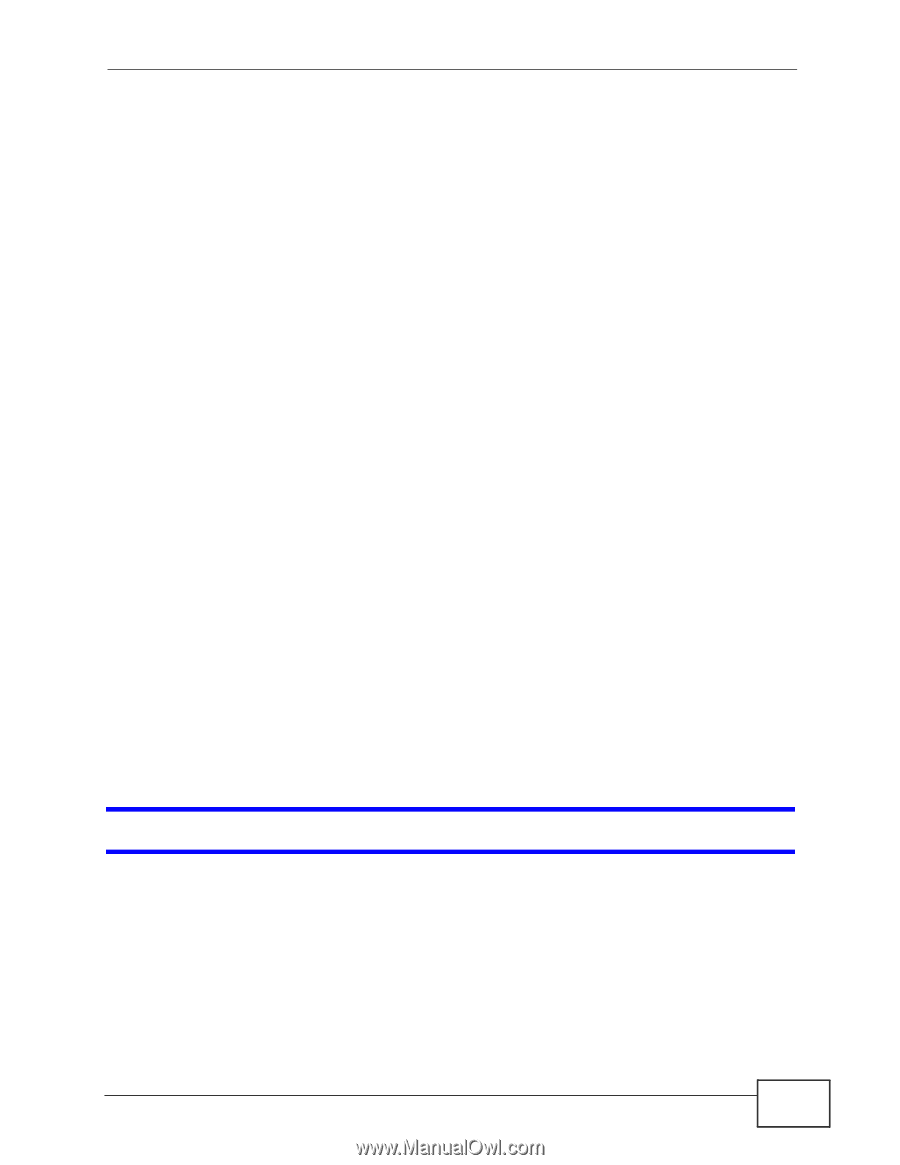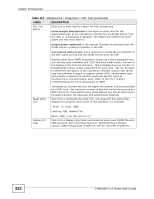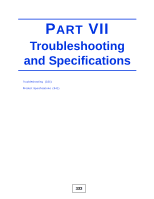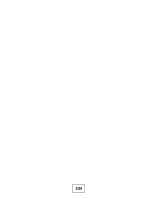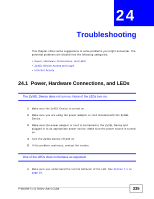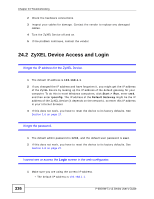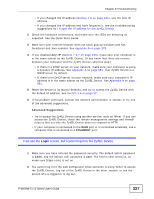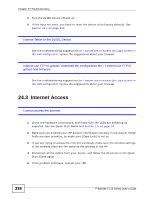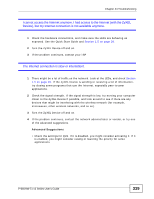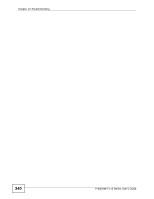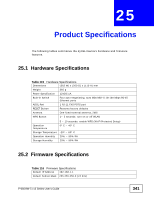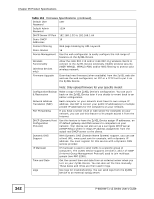ZyXEL P-660HW-T1 v3 User Guide - Page 337
Login - password admin
 |
View all ZyXEL P-660HW-T1 v3 manuals
Add to My Manuals
Save this manual to your list of manuals |
Page 337 highlights
Chapter 24 Troubleshooting • If you changed the IP address (Section 7.2 on page 121), use the new IP address. • If you changed the IP address and have forgotten it, see the troubleshooting suggestions for I forgot the IP address for the ZyXEL Device. 2 Check the hardware connections, and make sure the LEDs are behaving as expected. See the Quick Start Guide. 3 Make sure your Internet browser does not block pop-up windows and has JavaScript and Java enabled. See Appendix B on page 375. 4 If you disabled Any IP (Section 7.6.7 on page 133), make sure your computer is in the same subnet as the ZyXEL Device. (If you know that there are routers between your computer and the ZyXEL Device, skip this step.) • If there is a DHCP server on your network, make sure your computer is using a dynamic IP address. See Appendix A on page 351. Your ZyXEL Device is a DHCP server by default. • If there is no DHCP server on your network, make sure your computer's IP address is in the same subnet as the ZyXEL Device. See Appendix A on page 351. 5 Reset the device to its factory defaults, and try to access the ZyXEL Device with the default IP address. See Section 1.6 on page 27. 6 If the problem continues, contact the network administrator or vendor, or try one of the advanced suggestions. Advanced Suggestions • Try to access the ZyXEL Device using another service, such as Telnet. If you can access the ZyXEL Device, check the remote management settings and firewall rules to find out why the ZyXEL Device does not respond to HTTP. • If your computer is connected to the WAN port or is connected wirelessly, use a computer that is connected to a ETHERNET port. I can see the Login screen, but I cannot log in to the ZyXEL Device. 1 Make sure you have entered the password correctly. The default admin password is 1234, and the default user password is user. The field is case-sensitive, so make sure [Caps Lock] is not on. 2 You cannot log in to the web configurator while someone is using Telnet to access the ZyXEL Device. Log out of the ZyXEL Device in the other session, or ask the person who is logged in to log out. P-660HW-Tx v3 Series User's Guide 337