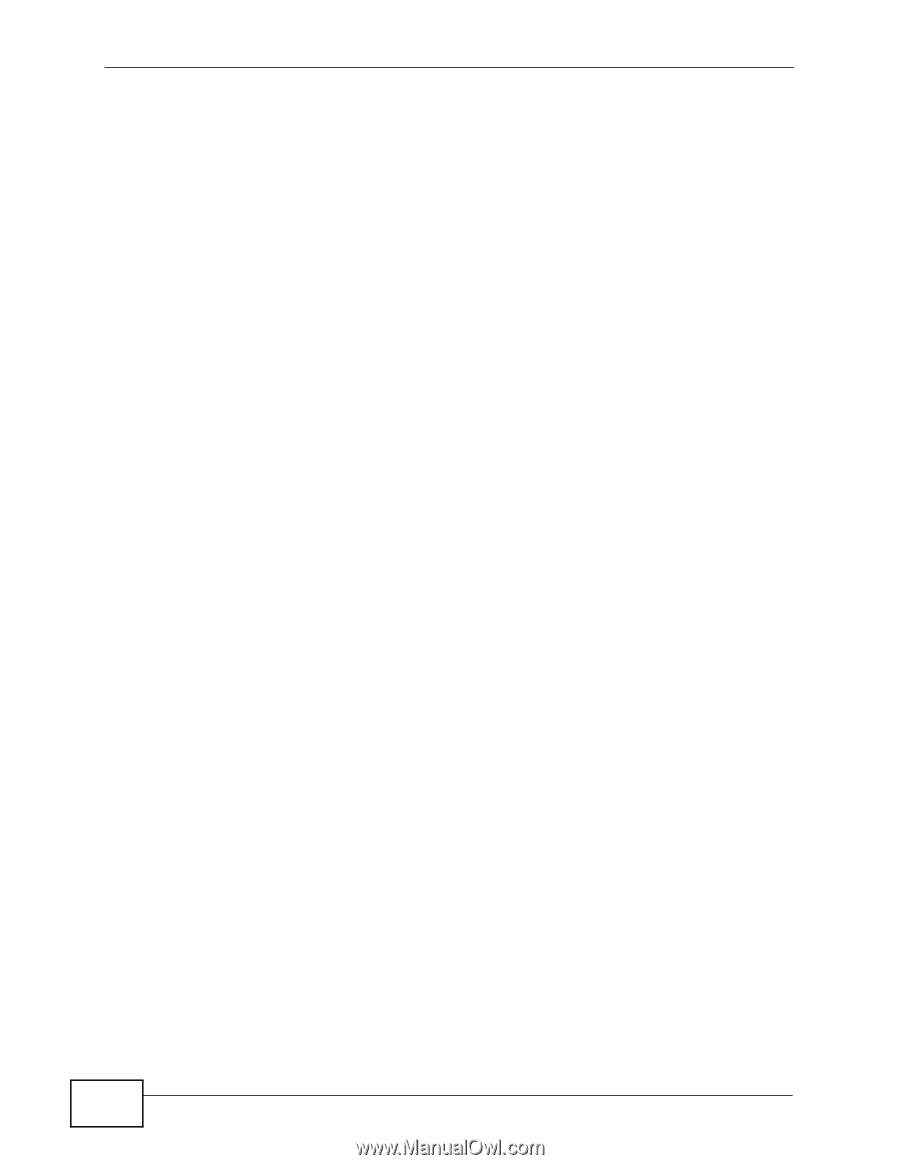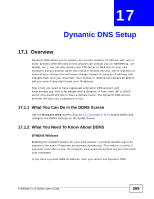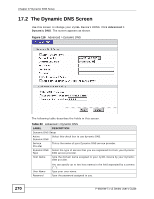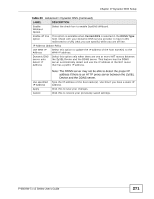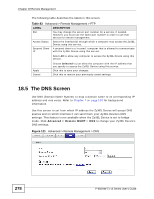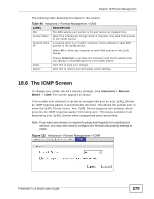ZyXEL P-660HW-T1 v3 User Guide - Page 274
What You Can Do in the Remote Management Screens, What You Need to Know About Remote Management
 |
View all ZyXEL P-660HW-T1 v3 manuals
Add to My Manuals
Save this manual to your list of manuals |
Page 274 highlights
Chapter 18 Remote Management To disable remote management of a service, select Disable in the corresponding Access Status field. You may only have one remote management session running at a time. The ZyXEL Device automatically disconnects a remote management session of lower priority when another remote management session of higher priority starts. The priorities for the different types of remote management sessions are as follows. 1 Telnet 2 HTTP 18.1.1 What You Can Do in the Remote Management Screens • Use the WWW screen (Section 18.2 on page 275) to configure through which interface(s) and from which IP address(es) users can use HTTP to manage the ZyXEL Device. • Use the Telnet screen (Section 18.3 on page 276) to configure through which interface(s) and from which IP address(es) users can use Telnet to manage the ZyXEL Device. • Use the FTP screen (Section 18.4 on page 277) to configure through which interface(s) and from which IP address(es) users can use FTP to access the ZyXEL Device. • Use the DNS screen (Section 18.5 on page 278) to configure through which interface(s) and from which IP address(es) users can send DNS queries to the ZyXEL Device. • Use the ICMP screen (Section 18.6 on page 279) to set whether or not your ZyXEL Device will respond to pings and probes for services that you have not made available. 18.1.2 What You Need to Know About Remote Management Remote Management Limitations Remote management does not work when: • You have not enabled that service on the interface in the corresponding remote management screen. • You have disabled that service in one of the remote management screens. • The IP address in the Secured Client IP field does not match the client IP address. If it does not match, the ZyXEL Device will disconnect the session immediately. • There is already another remote management session with an equal or higher priority running. You may only have one remote management session running at one time. 274 P-660HW-Tx v3 Series User's Guide