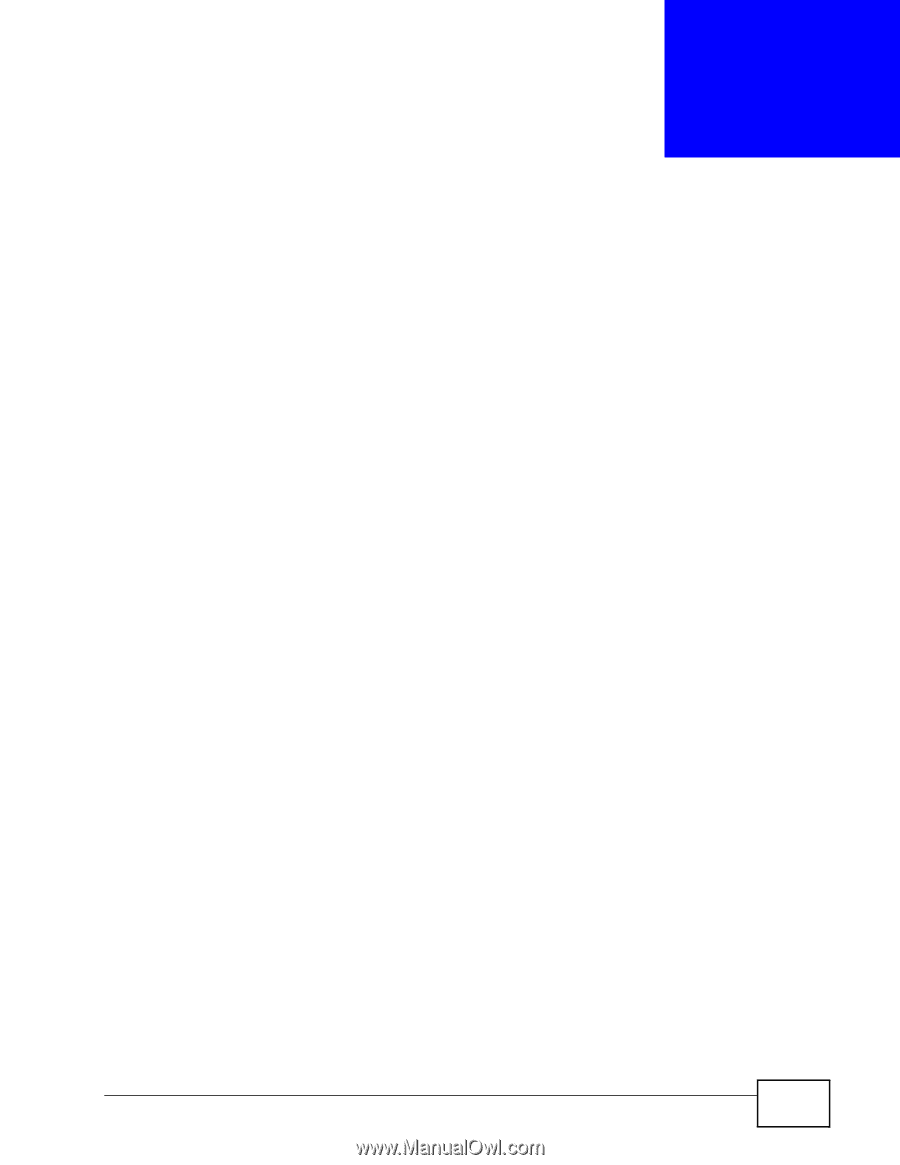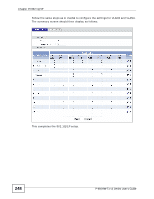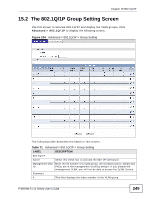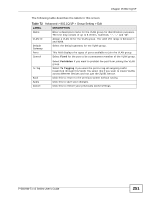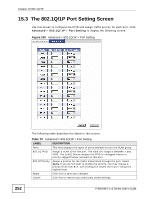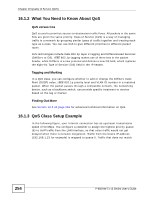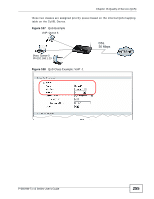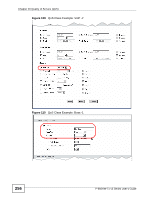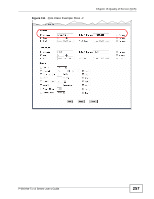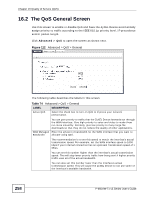ZyXEL P-660HW-T1 v3 User Guide - Page 253
Quality of Service QoS
 |
View all ZyXEL P-660HW-T1 v3 manuals
Add to My Manuals
Save this manual to your list of manuals |
Page 253 highlights
CHAPTER 16 Quality of Service (QoS) 16.1 Overview Use the QoS screens to set up your ZyXEL Device to use QoS for traffic management. Quality of Service (QoS) refers to both a network's ability to deliver data with minimum delay, and the networking methods used to control bandwidth. QoS allows the ZyXEL Device to group and prioritize application traffic and fine-tune network performance. Without QoS, all traffic data are equally likely to be dropped when the network is congested. This can cause a reduction in network performance and make the network inadequate for time-critical applications such as video-on-demand. The ZyXEL Device assigns each packet a priority and then queues the packet accordingly. Packets assigned with a high priority are processed more quickly than those with low priorities if there is congestion, allowing time-sensitive applications to flow more smoothly. Time-sensitive applications include both those that require a low level of latency (delay) and a low level of jitter (variations in delay) such as Voice over IP (VoIP) or Internet gaming, and those for which jitter alone is a problem such as Internet radio or streaming video. 16.1.1 What You Can Do in the QoS Screens • Use the General screen (Section 16.2 on page 258) to enable QoS on the ZyXEL Device, decide allowable bandwidth using QoS and configure priority mapping settings for traffic that does not match a custom class. • Use the Class Setup screen (Section 16.3 on page 259) to set up classifiers to sort traffic into different flows and assign priority and define actions to be performed for a classified traffic flow. • Use the Monitor screen (Section 16.4 on page 265) to view the ZyXEL Device's QoS-related packet statistics. P-660HW-Tx v3 Series User's Guide 253