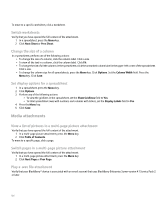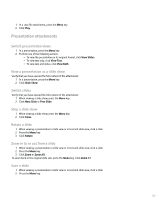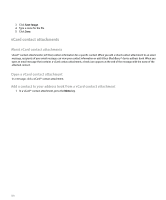Blackberry Pearl 8100 User Guide - Page 105
Attachments - downloads
 |
UPC - 890552608270
View all Blackberry Pearl 8100 manuals
Add to My Manuals
Save this manual to your list of manuals |
Page 105 highlights
Attachments Attachment basics About attachments You can view several file attachment types on your BlackBerry® device, including .zip, .htm, .html, .doc, .dot, .ppt, .pdf, .wpd, .txt, .vcf, and .xls files. You can also view .bmp, .gif, .jpg, .png, .tif, and .wmf files, and play .wav files. By default, when you open an email message that contains an attachment, you must download the attachment before you can view it. You can set your device to download attachments automatically when you receive email messages, or you can set your device to download all attachments except those that you receive when roaming. If you save an email message that contains an attachment that you have downloaded, the email message and the attachment are stored in the device memory until you delete the email message. Attachment viewing prerequisites • To view document or spreadsheet attachments, verify that your BlackBerry® device is associated with an email account that uses BlackBerry Enterprise Server version 3.6 or later for Microsoft® Exchange, BlackBerry Enterprise Server version 2.2 or later for IBM® Lotus® Domino®, BlackBerry Enterprise Server version 4.0 or later for Novell® GroupWise®, or the BlackBerry Internet Service. • To view .zip, .htm, or .html file attachments, verify that your device is associated with an email account that uses BlackBerry Enterprise Server version 3.6 Service Pack 1 or later for Microsoft Exchange, BlackBerry Enterprise Server version 2.2 Service Pack 1 or later for IBM Lotus Domino, BlackBerry Enterprise Server version 4.0 for Novell GroupWise, or the BlackBerry Internet Service. • To view presentation attachments, verify that your device is associated with an email account that uses BlackBerry Enterprise Server version 4.0 Service Pack 3 or later. Contact your system administrator or wireless service provider for more information. Open an attachment 1. In a message, click the trackball. 2. Click Open Attachment. 3. Perform one of the following actions: • To open a table of contents for the file attachment, click Table of Contents. • To open the file attachment, click Full Content. Follow a link in an attachment Some attachments might contain links to embedded content, such as tables, pictures, footnotes, text boxes, or comments. In an attachment, click a link. 103