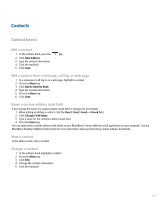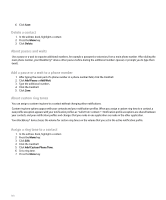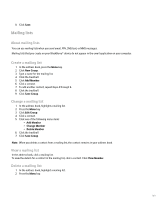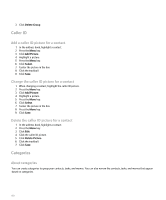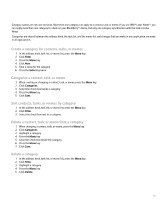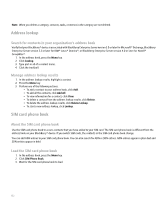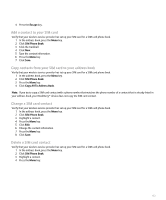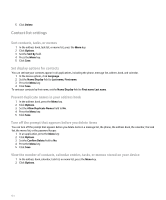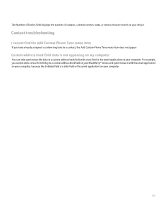Blackberry Pearl 8100 User Guide - Page 152
Caller ID, Categories
 |
UPC - 890552608270
View all Blackberry Pearl 8100 manuals
Add to My Manuals
Save this manual to your list of manuals |
Page 152 highlights
3. Click Delete Group. Caller ID Add a caller ID picture for a contact 1. In the address book, highlight a contact. 2. Press the Menu key. 3. Click Add Picture. 4. Highlight a picture. 5. Press the Menu key. 6. Click Select. 7. Center the picture in the box. 8. Click the trackball. 9. Click Save. Change the caller ID picture for a contact 1. When changing a contact, highlight the caller ID picture. 2. Press the Menu key. 3. Click Add Picture. 4. Highlight a picture. 5. Press the Menu key. 6. Click Select. 7. Center the picture in the box. 8. Press the Menu key. 9. Click Save. Delete the caller ID picture for a contact 1. In the address book, highlight a contact. 2. Press the Menu key. 3. Click Edit. 4. Click the caller ID picture. 5. Click Delete Picture. 6. Click the trackball. 7. Click Save. Categories About categories You can create categories to group your contacts, tasks, and memos. You can also narrow the contacts, tasks, and memos that appear based on categories. 150