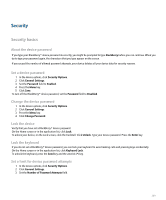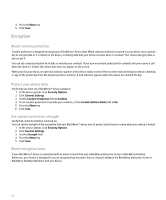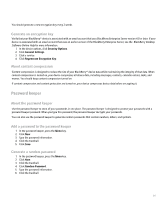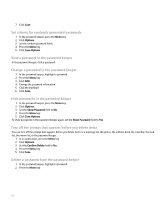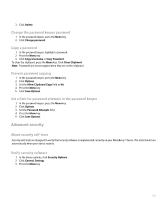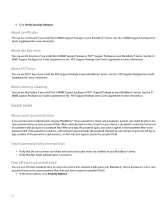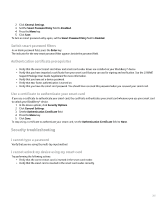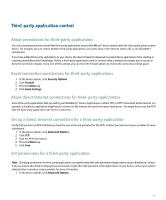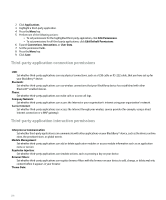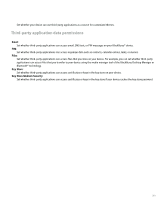Blackberry Pearl 8100 User Guide - Page 216
Smart cards - user guide
 |
UPC - 890552608270
View all Blackberry Pearl 8100 manuals
Add to My Manuals
Save this manual to your list of manuals |
Page 216 highlights
4. Click Verify Security Software. About certificates You can use certificates if you install the S/MIME Support Package on your BlackBerry® device. See the S/MIME Support Package User Guide Supplement for more information. About the key store You can use the key store if you install the S/MIME Support Package or PGP® Support Package on your BlackBerry® device. See the S/ MIME Support Package User Guide Supplement or the PGP Support Package User Guide Supplement for more information. About PGP keys You can use PGP® keys if you install the PGP Support Package on your BlackBerry® device. See the PGP Support Package User Guide Supplement for more information. About memory cleaning You can use this feature if you install the S/MIME Support Package or PGP® Support Package on your BlackBerry® device. See the S/ MIME Support Package User Guide Supplement or the PGP Support Package User Guide Supplement for more information. Smart cards About smart password entry If you use two-factor authentication and your BlackBerry® device password or smart card password is numeric, you might be able to use smart password entry in some password fields. When smart password entry is turned on, your device is designed to remember the format of a password that you type in a password field. When you type the password again, your device applies a smart password filter to the password field. If the password is numeric, a 123 indicator appears beside the password field and you do not have to press the Alt key to type numbers. If the password is alphanumeric, an ABC indicator appears beside the password field. Smart password entry prerequisites • Verify that the correct smart card driver and smart card reader driver are installed on your BlackBerry® device. • Verify that two-factor authentication is turned on. Turn off smart password entry You can turn off smart password entry to reduce the chance that someone might guess your BlackBerry® device password or smart card password based on the smart password filter that your device applies to password fields. 1. In the device options, click Security Options. 214