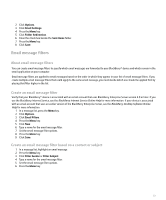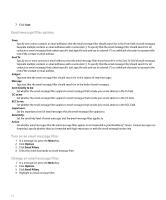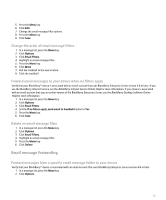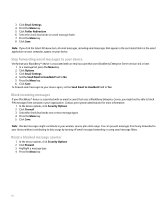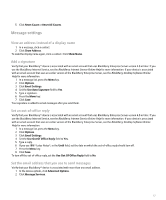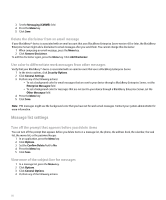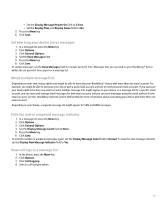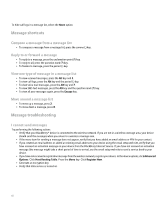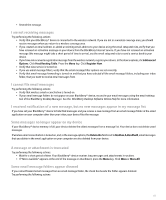Blackberry Pearl 8100 User Guide - Page 59
Message settings - 5 0 software
 |
UPC - 890552608270
View all Blackberry Pearl 8100 manuals
Add to My Manuals
Save this manual to your list of manuals |
Page 59 highlights
5. Click Reset Count or Reset All Counts. Message settings View an address instead of a display name 1. In a message, click a contact. 2. Click Show Address. To view the display name again, click a contact. Click Show Name. Add a signature Verify that your BlackBerry® device is associated with an email account that uses BlackBerry Enterprise Server version 4.0 or later. If you use the BlackBerry Internet Service, see the BlackBerry Internet Service Online Help for more information. If your device is associated with an email account that uses an earlier version of the BlackBerry Enterprise Server, see the BlackBerry Desktop Software Online Help for more information. 1. In a message list, press the Menu key. 2. Click Options. 3. Click Email Settings. 4. Set the Use Auto Signature field to Yes. 5. Type a signature. 6. Press the Menu key. 7. Click Save. Your signature is added to email messages after you send them. Set an out-of-office reply Verify that your BlackBerry® device is associated with an email account that uses BlackBerry Enterprise Server version 4.0 or later. If you use the BlackBerry Internet Service, see the BlackBerry Internet Service Online Help for more information. If your device is associated with an email account that uses an earlier version of the BlackBerry Enterprise Server, see the BlackBerry Desktop Software Online Help for more information. 1. In a message list, press the Menu key. 2. Click Options. 3. Click Email Settings. 4. Set the Use Out Of Office Reply field to Yes. 5. Type a reply. 6. If you use IBM® Lotus Notes®, in the Until field, set the date on which the out-of-office reply should turn off. 7. Press the Menu key. 8. Click Save. To turn off the out-of-office reply, set the Use Out Of Office Reply field to No. Set the email address that you use to send messages Verify that your BlackBerry® device is associated with more than one email address. 1. In the device options, click Advanced Options. 2. Click Message Services. 57