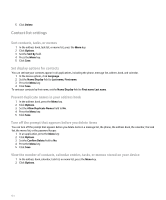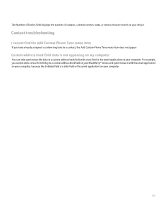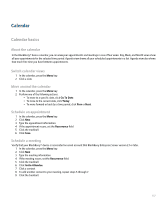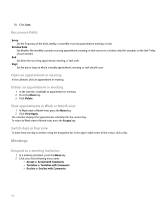Blackberry Pearl 8100 User Guide - Page 161
Calendar settings
 |
UPC - 890552608270
View all Blackberry Pearl 8100 manuals
Add to My Manuals
Save this manual to your list of manuals |
Page 161 highlights
Note: If you delete a meeting invitation from a message list before you accept or decline it, the meeting is deleted from the email application on your computer. Change the list of participants for a meeting 1. In a meeting, in the Accepted or Declined field, click a contact. 2. Click one of the following menu items: • Invite Attendee • Change Attendee • Remove Attendee Send an email message to all meeting participants Verify that you are the meeting organizer. 1. In a meeting, meeting invitation, or meeting response, click the trackball. 2. Click Email All Attendees. Contact a meeting participant Verify that you are the meeting organizer. 1. In a meeting, meeting invitation, or meeting response, highlight a contact. 2. Press the Menu key. 3. Click a message type or Call . View your calendar when responding to a meeting 1. In a meeting invitation, press the Menu key. 2. Click View Calendar. To return to the meeting invitation, press the Escape key. Calendar settings Set the default calendar view 1. In the calendar, press the Menu key. 2. Click Options. 3. Set the Initial View field. 4. Press the Menu key. 5. Click Save. Set the default reminder time for calendar entries 1. In the calendar, press the Menu key. 2. Click Options. 3. Set the Default Reminder field. 4. Press the Menu key. 159