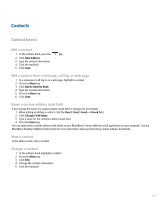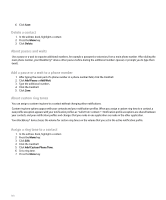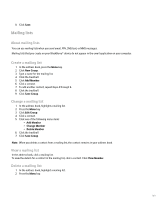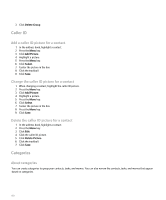Blackberry Pearl 8100 User Guide - Page 147
Location bookmarks, Map shortcuts - review
 |
UPC - 890552608270
View all Blackberry Pearl 8100 manuals
Add to My Manuals
Save this manual to your list of manuals |
Page 147 highlights
To hide status information again, select the Hide title bar on startup check box. Switch map views You can view maps in Map view, view directions in Route Review view, or track your movement in GPS view. When viewing directions or tracking your movement on a map, press the Space key. Clear the map cache 1. On a map, press the Menu key. 2. Click Options. 3. Press the Menu key. 4. Click Clear Cache. Location bookmarks Add a bookmark for a location 1. On a map, click the trackball. 2. Click Add To Favorites. View a list of location bookmarks 1. On a map, click the trackball. 2. Click Favorites. Delete all location markers and directions from a map 1. On a map, highlight a location marker or direction. 2. Press the Menu key. 3. Click Clear All. Clear location history 1. On a map, press the Menu key. 2. Click Go To. 3. Click a location. 4. Click Clear History. Map shortcuts Zoom in to or out from a map • To zoom in to a map, press L. 145