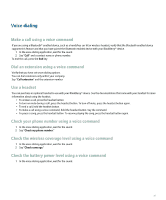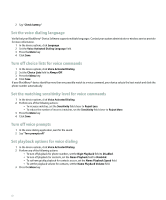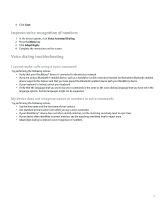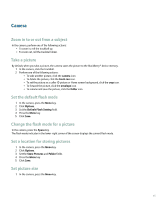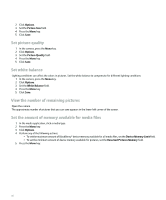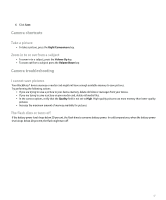Blackberry Pearl 8100 User Guide - Page 48
Set picture quality, Set white balance, View the number of remaining pictures, Set the amount - color
 |
UPC - 890552608270
View all Blackberry Pearl 8100 manuals
Add to My Manuals
Save this manual to your list of manuals |
Page 48 highlights
2. Click Options. 3. Set the Picture Size field. 4. Press the Menu key. 5. Click Save. Set picture quality 1. In the camera, press the Menu key. 2. Click Options. 3. Set the Picture Quality field. 4. Press the Menu key. 5. Click Save. Set white balance Lighting conditions can affect the colors in pictures. Set the white balance to compensate for different lighting conditions. 1. In the camera, press the Menu key. 2. Click Options. 3. Set the White Balance field. 4. Press the Menu key. 5. Click Save. View the number of remaining pictures Open the camera. The approximate number of pictures that you can save appears in the lower-left corner of the screen. Set the amount of memory available for media files 1. In the media application, click a media type. 2. Press the Menu key. 3. Click Options. 4. Perform any of the following actions: • To set the maximum amount of BlackBerry® device memory available for all media files, set the Device Memory Limit field. • To set the minimum amount of device memory available for pictures, set the Reserved Pictures Memory field. 5. Press the Menu key. 46