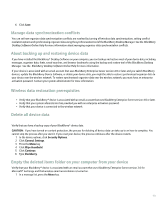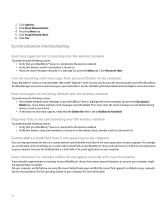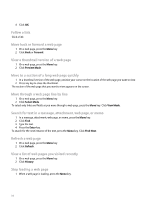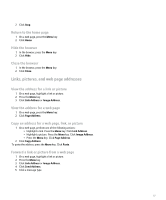Blackberry Pearl 8100 User Guide - Page 120
Zoom in to or out from a picture
 |
UPC - 890552608270
View all Blackberry Pearl 8100 manuals
Add to My Manuals
Save this manual to your list of manuals |
Page 120 highlights
To return to the browser after you send the message, press the Escape key. Forward a web page address 1. On a web page, press the Menu key. 2. Click Send Address. 3. Click a message type. To return to the browser after you send the message, press the Escape key. View a full picture on a web page 1. On a web page, highlight a picture. 2. Press the Menu key. 3. Click Full Image. Zoom in to or out from a picture 1. In a picture, press the Menu key. 2. Click Zoom. 3. Roll the trackball up or down. To zoom back to the original picture size, press the Menu key. Click Zoom 1:1. Rotate a picture 1. In a picture, press the Menu key. 2. Click Rotate. The picture turns 90 degrees in a clockwise direction. Set how pictures load in the browser 1. In the browser, press the Menu key. 2. Click Options. 3. Click Browser Configuration. 4. Perform one of the following actions: • To load pictures on WML web pages only, set the Show Images field to On WML Pages Only. • To stop pictures from loading on all web pages, set the Show Images field to No. • To turn off placeholders for pictures, set the Show Image Placeholders field to No. 5. Press the Menu key. 6. Click Save Options. Load pictures on a web page 1. On a web page, press the Menu key. 2. Perform one of the following actions: • To load some pictures, click More Images. 118