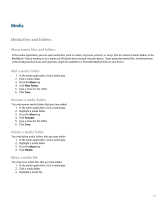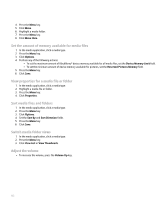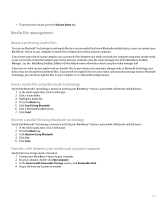Blackberry Pearl 8100 User Guide - Page 134
Set the amount of memory available for media files
 |
UPC - 890552608270
View all Blackberry Pearl 8100 manuals
Add to My Manuals
Save this manual to your list of manuals |
Page 134 highlights
4. Press the Menu key. 5. Click Move. 6. Highlight a media folder. 7. Press the Menu key. 8. Click Move Here. Set the amount of memory available for media files 1. In the media application, click a media type. 2. Press the Menu key. 3. Click Options. 4. Perform any of the following actions: • To set the maximum amount of BlackBerry® device memory available for all media files, set the Device Memory Limit field. • To set the minimum amount of device memory available for pictures, set the Reserved Pictures Memory field. 5. Press the Menu key. 6. Click Save. View properties for a media file or folder 1. In the media application, click a media type. 2. Highlight a media file or folder. 3. Press the Menu key. 4. Click Properties. Sort media files and folders 1. In the media application, click a media type. 2. Press the Menu key. 3. Click Options. 4. Set the Sort By and Sort Direction fields. 5. Press the Menu key. 6. Click Save. Switch media folder views 1. In the media application, click a media type. 2. Press the Menu key. 3. Click View List or View Thumbnails. Adjust the volume • To increase the volume, press the Volume Up key. 132