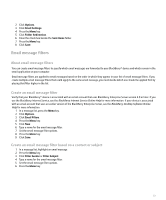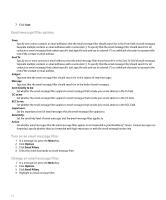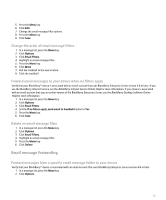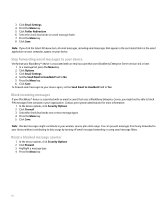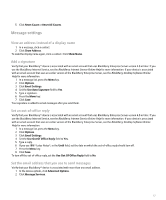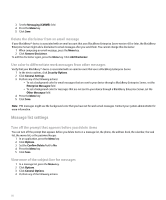Blackberry Pearl 8100 User Guide - Page 55
Email message filters - device software
 |
UPC - 890552608270
View all Blackberry Pearl 8100 manuals
Add to My Manuals
Save this manual to your list of manuals |
Page 55 highlights
2. Click Options. 3. Click Email Settings. 4. Press the Menu key. 5. Click Folder Redirection. 6. Clear the check box beside the Sent Items folder. 7. Press the Menu key. 8. Click Save. Email message filters About email message filters You can create email message filters to specify which email messages are forwarded to your BlackBerry® device and which remain in the email application on your computer. Email message filters are applied to email messages based on the order in which they appear in your list of email message filters. If you create multiple email message filters that could apply to the same email message, you must decide which one should be applied first by placing that filter higher in the list. Create an email message filter Verify that your BlackBerry® device is associated with an email account that uses BlackBerry Enterprise Server version 4.0 or later. If you use the BlackBerry Internet Service, see the BlackBerry Internet Service Online Help for more information. If your device is associated with an email account that uses an earlier version of the BlackBerry Enterprise Server, see the BlackBerry Desktop Software Online Help for more information. 1. In a message list, press the Menu key. 2. Click Options. 3. Click Email Filters. 4. Press the Menu key. 5. Click New. 6. Type a name for the email message filter. 7. Set the email message filter options. 8. Press the Menu key. 9. Click Save. Create an email message filter based on a contact or subject 1. In a message list, highlight an email message. 2. Press the Menu key. 3. Click Filter Sender or Filter Subject. 4. Type a name for the email message filter. 5. Set the email message filter options. 6. Press the Menu key. 53